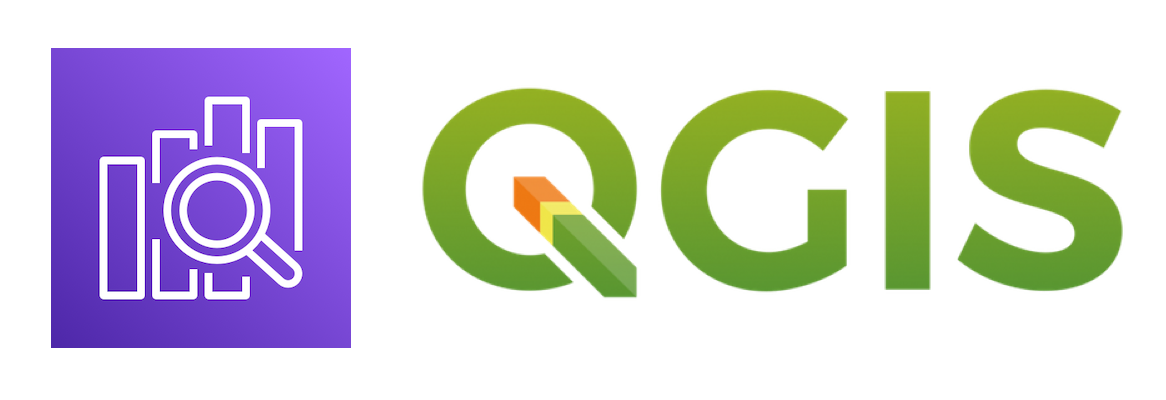
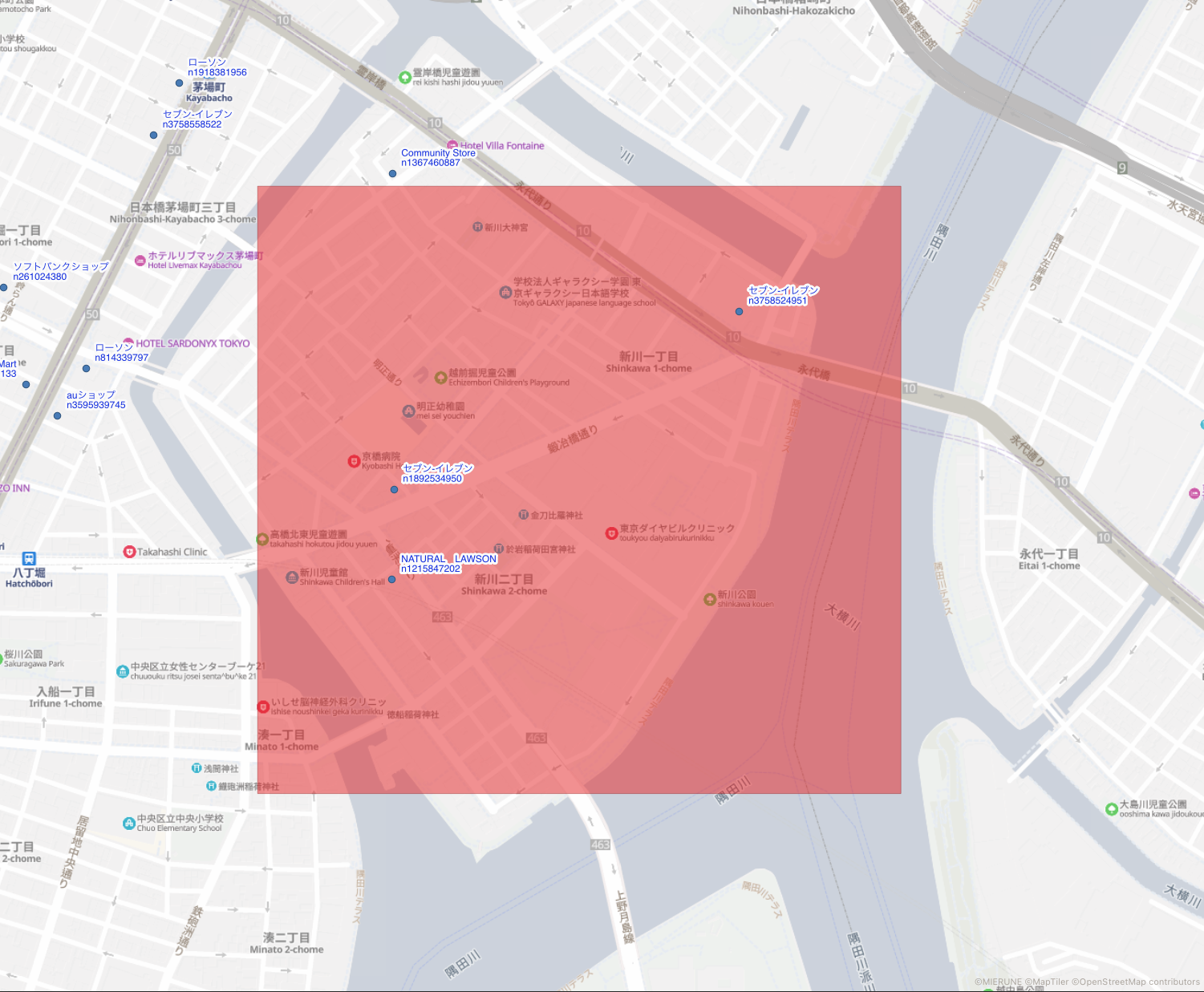
Amazon OpenSearch Serviceで空間検索してQGISで可視化してみました!
詳細として下記について説明します。
- 事前準備
- ドメイン作成
- OpenSearch Dashboardsに接続
- 位置情報データ登録
- 空間検索
事前準備
Amazon OpenSearch Serviceで利用するGISデータを準備します。今回は事前にQGISでOpenStreetMapのサンプルデータを準備しました。
ポイントのGISデータをGeoJSONで準備しました。そしてGeoJSONをインポート用のJSONに事前修正しました。
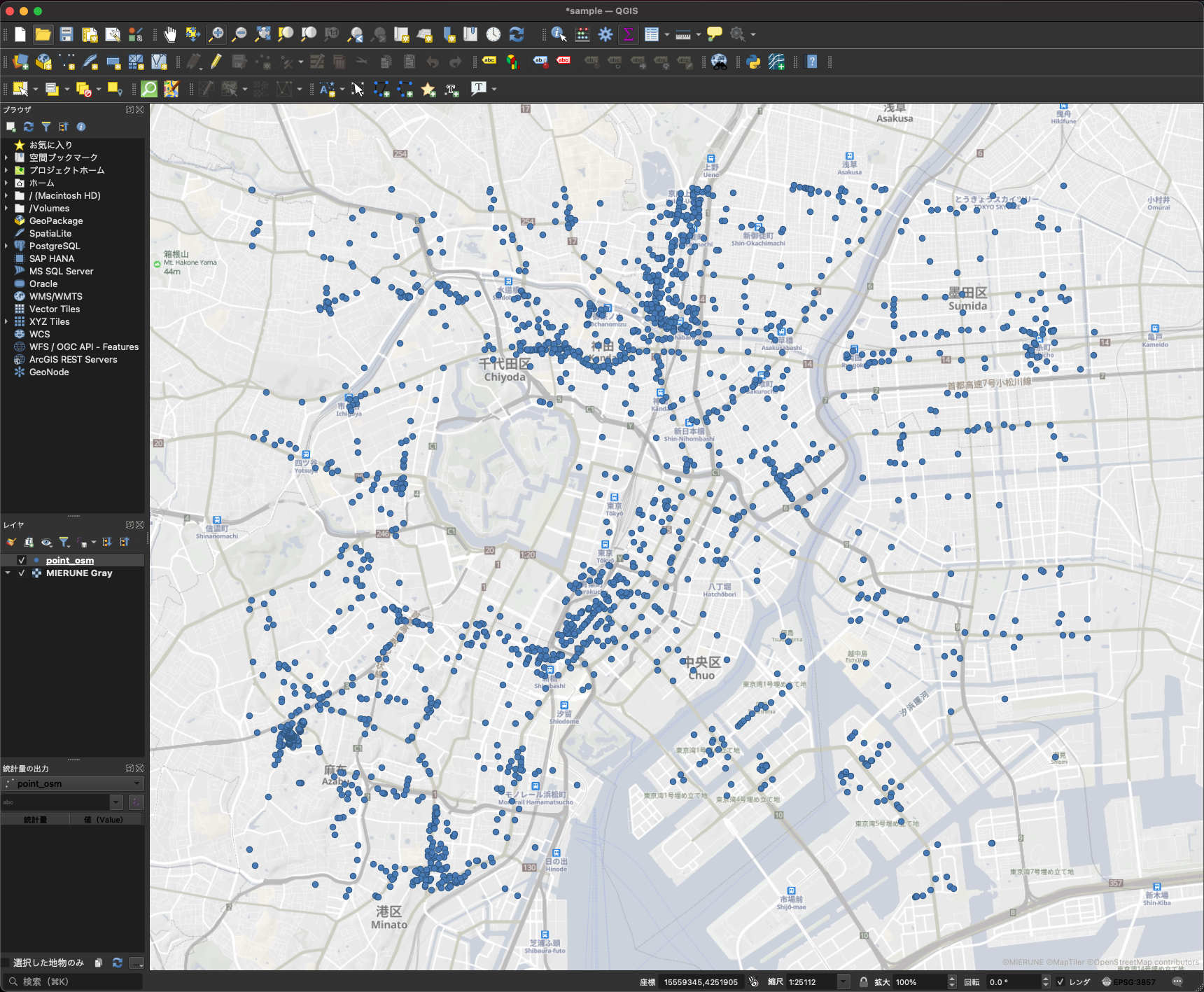
今回のサンプルデータをGitHubに登録したのでぜひご利用ください。
sample data
これで事前のGISデータの準備は完了です!
ドメイン作成
Amazon OpenSearch Serviceでドメインを作成する方法です。
AWSマネジメントコンソール → Amazon OpenSearch Serviceをクリック。
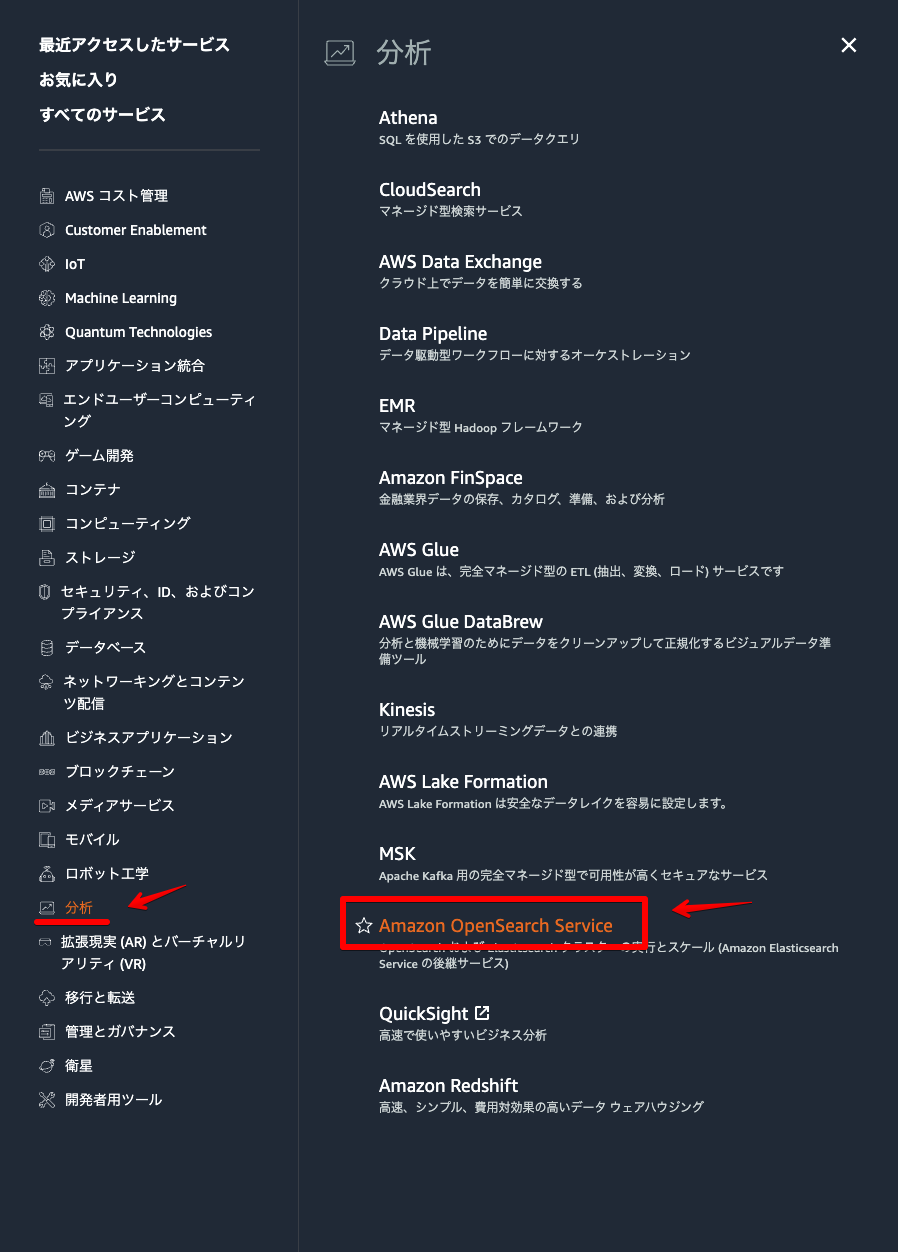
「Create domain」をクリック。
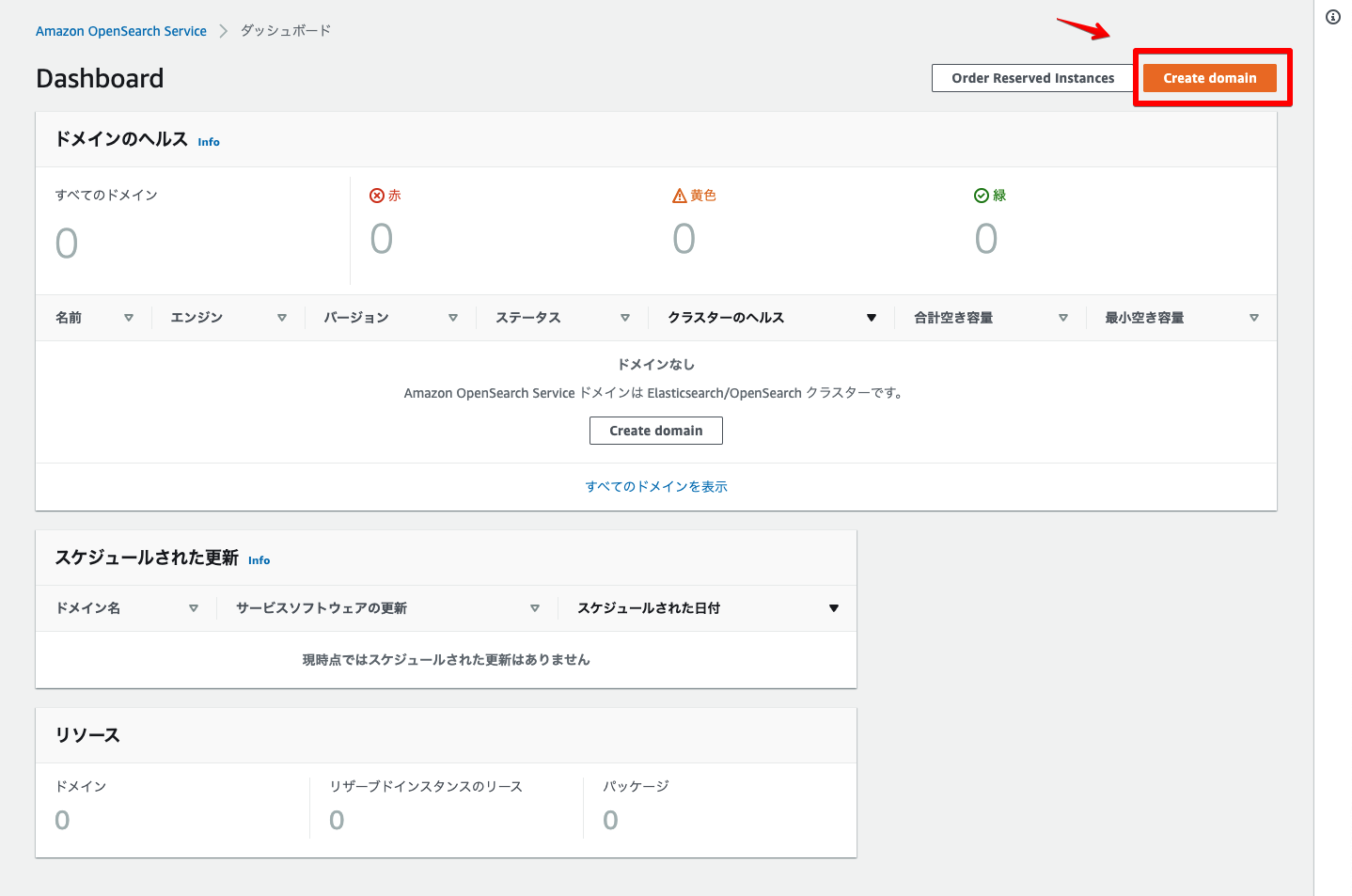
ドメイン名・デプロイタイプ・自動調整を設定。
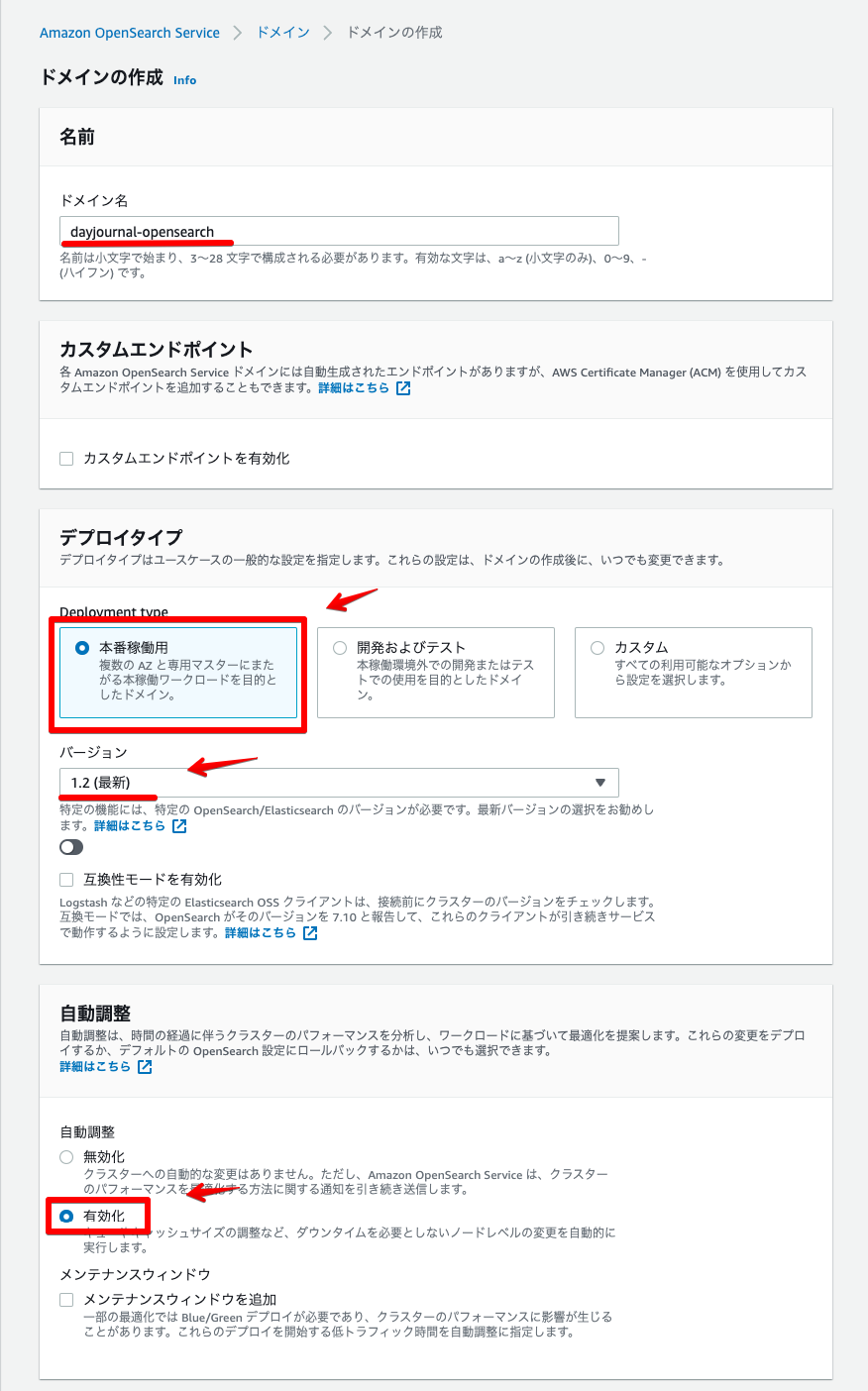
データノード・専用マスターノードを設定。
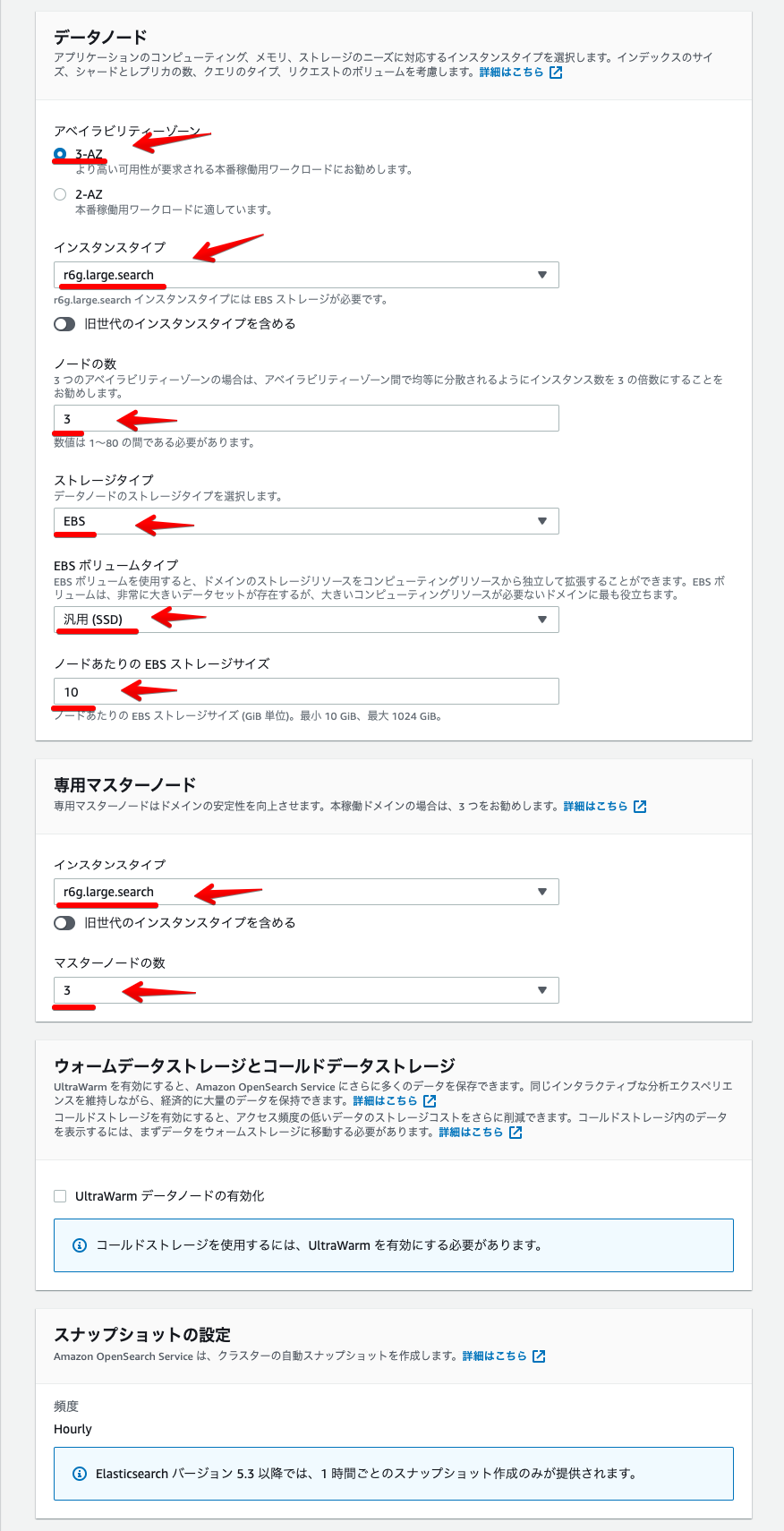
ネットワーク・きめ細かなアクセスコントロール・アクセスポリシーを設定
ユーザー名とパスワードを入力しユーザーを作成する。
ネットワークは今回デモのためパブリックアクセスで設定しました。
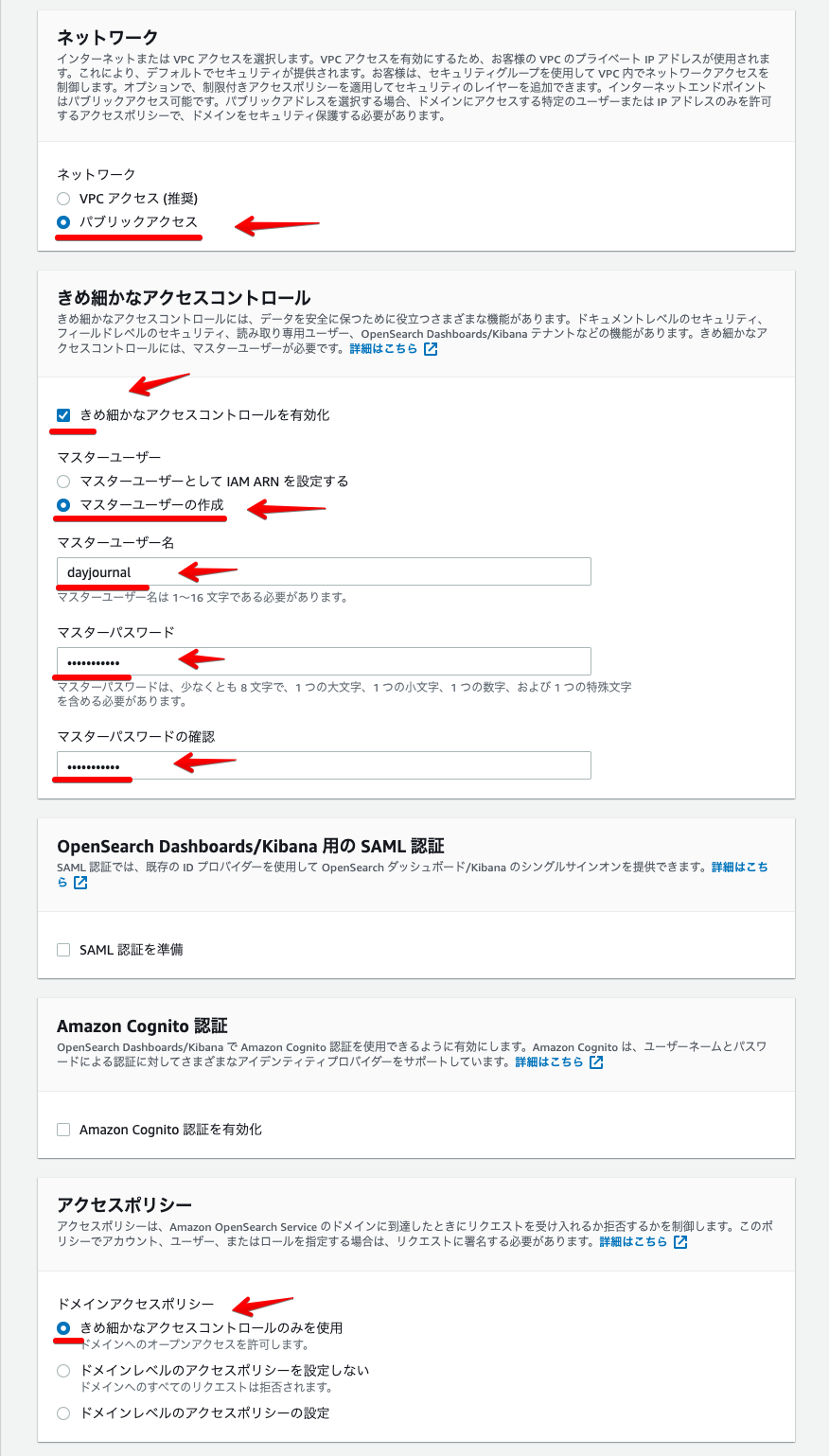
暗号化を設定 → 「作成」をクリック。
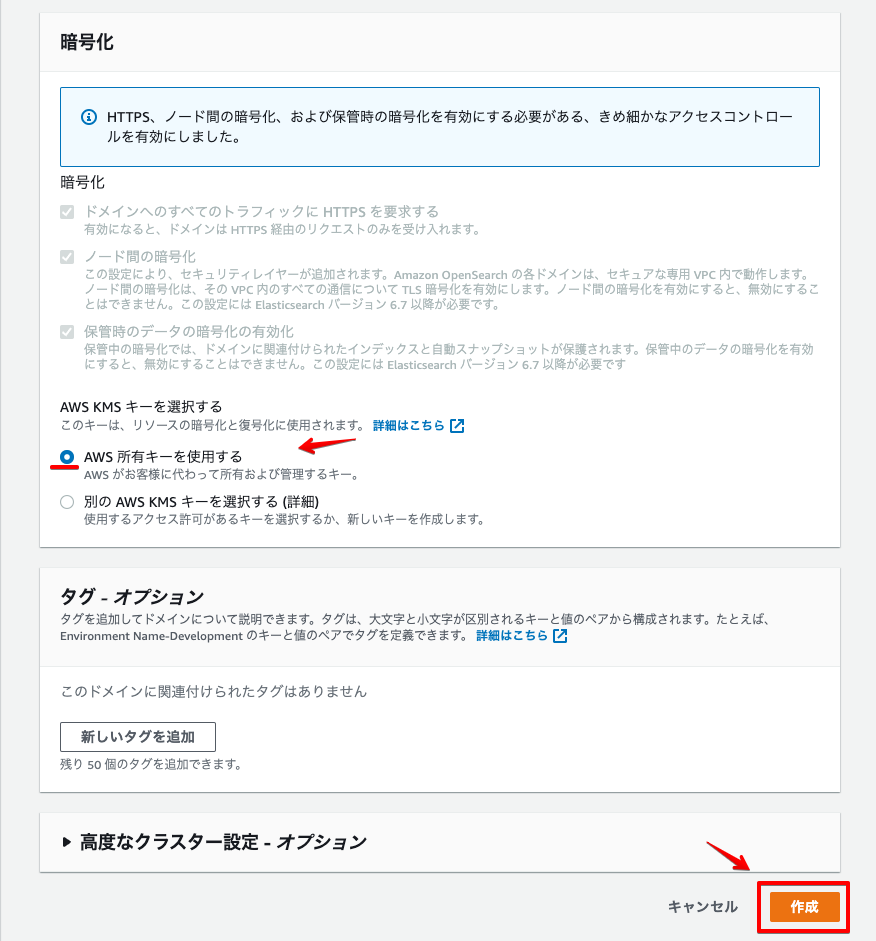
しばらく待つと環境構築が完了します。
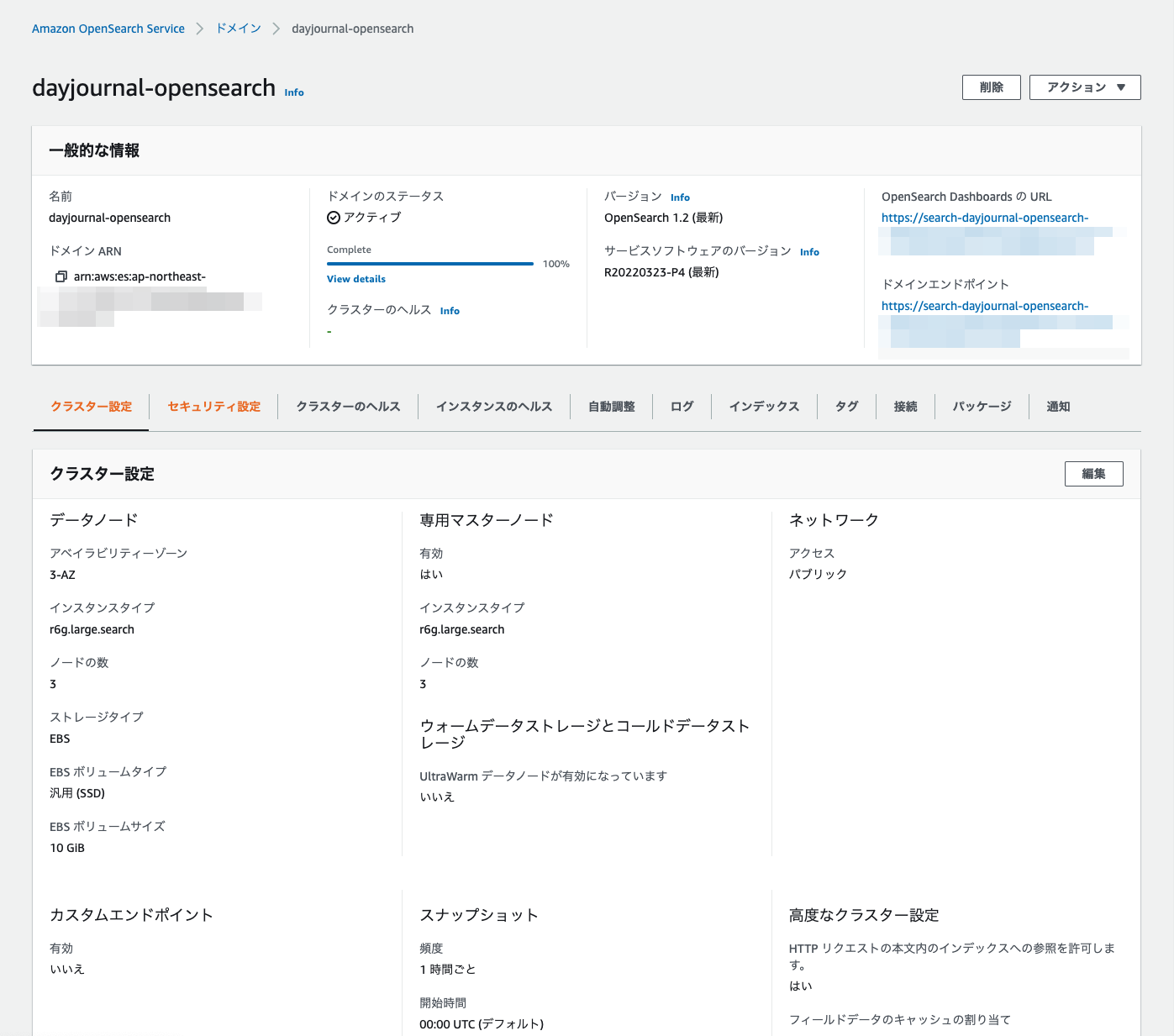
これでドメインの作成は完了です!
OpenSearch Dashboardsに接続
Amazon OpenSearch ServiceでOpenSearch Dashboardsに接続する方法です。
OpenSearch DashboardsのURLをクリック。
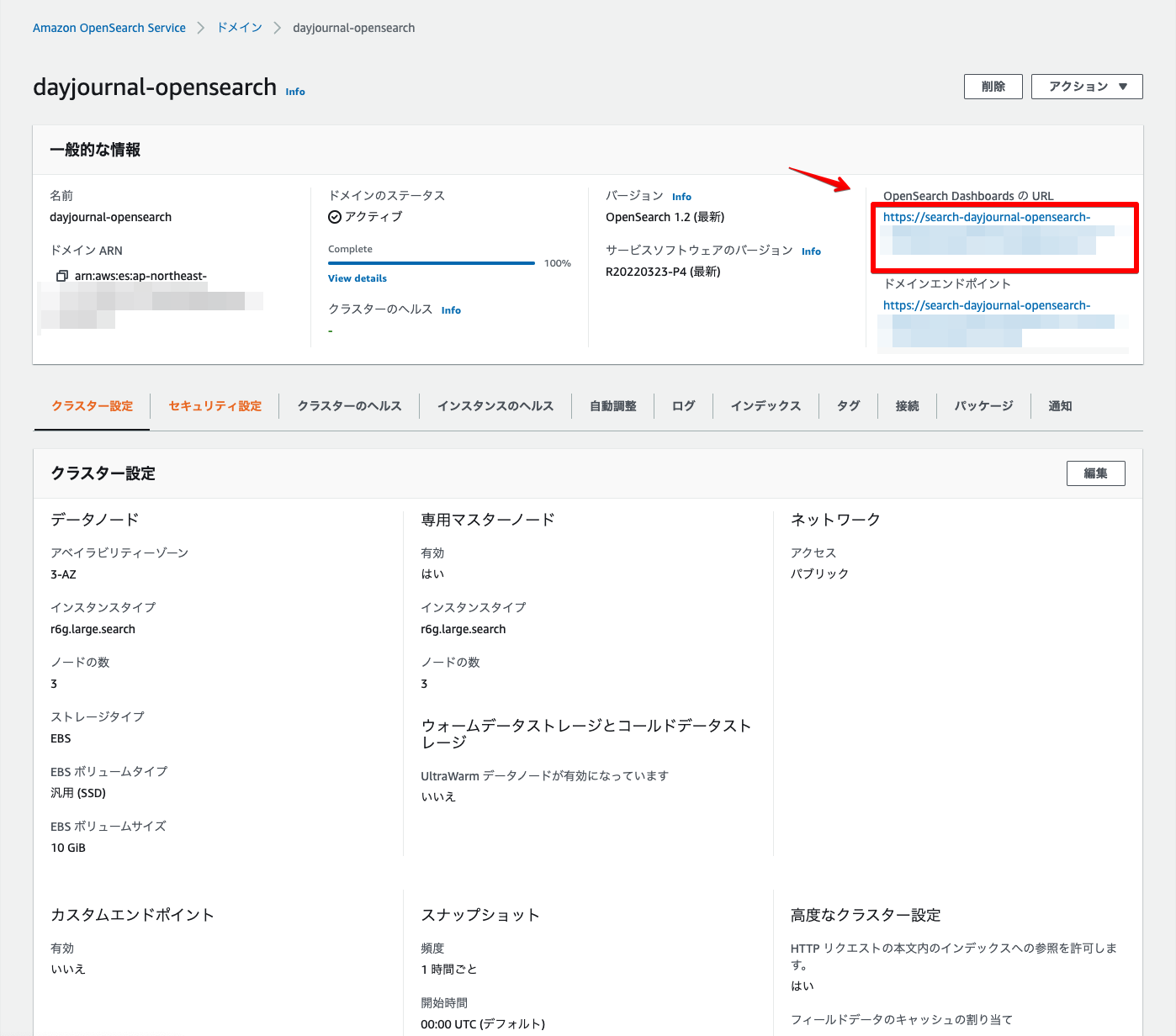
ドメイン作成時に設定したユーザー名とパスワードを入力 → 「Log In」をクリック。
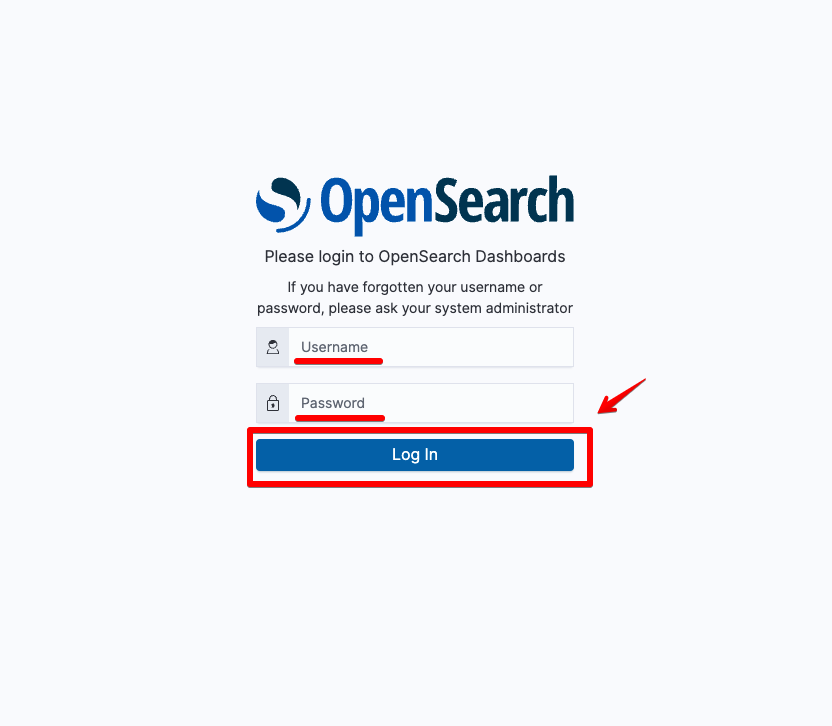
OpenSearch Dashboardsに接続されます。
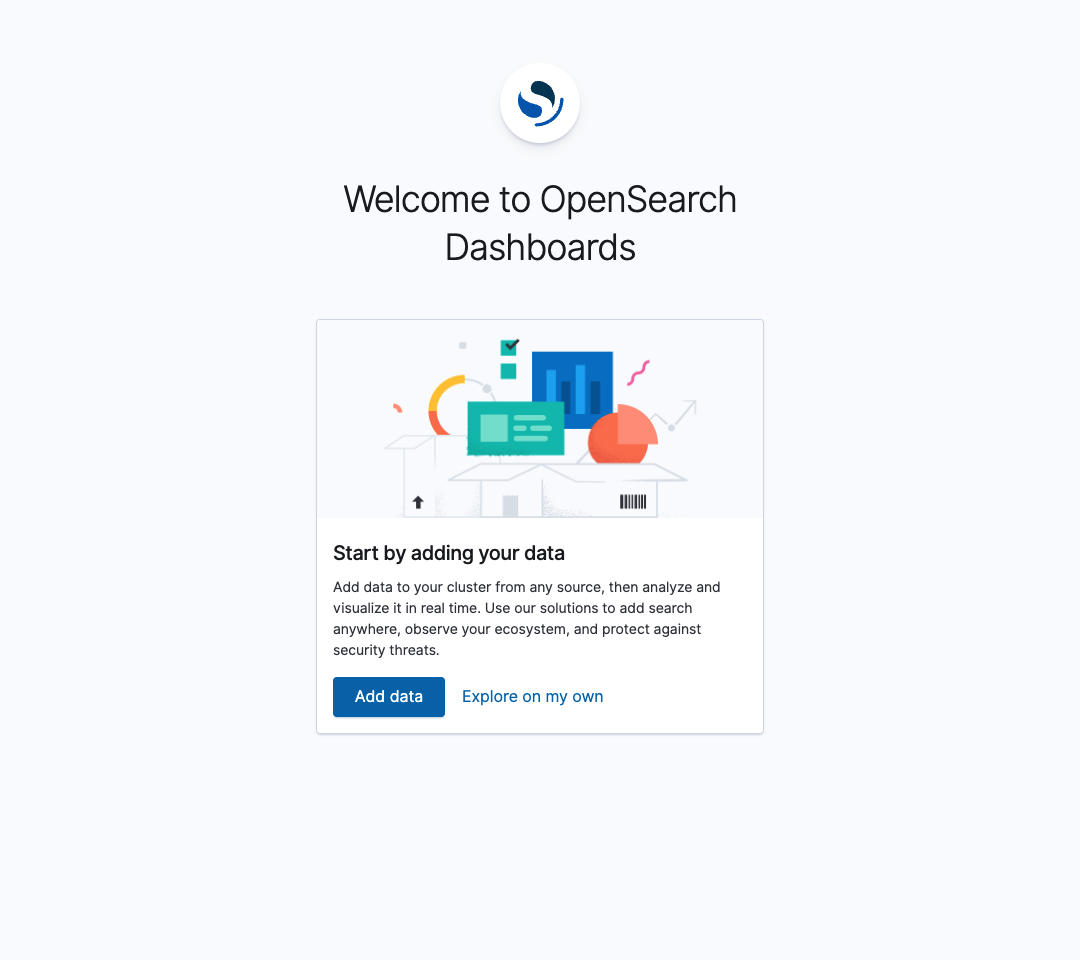
これでOpenSearch Dashboardsの接続は完了です!
位置情報データ登録
Amazon OpenSearch Serviceで位置情報データを登録する方法です。
OpenSearch Dashboardsに接続 →「Dev Tools」をクリック。
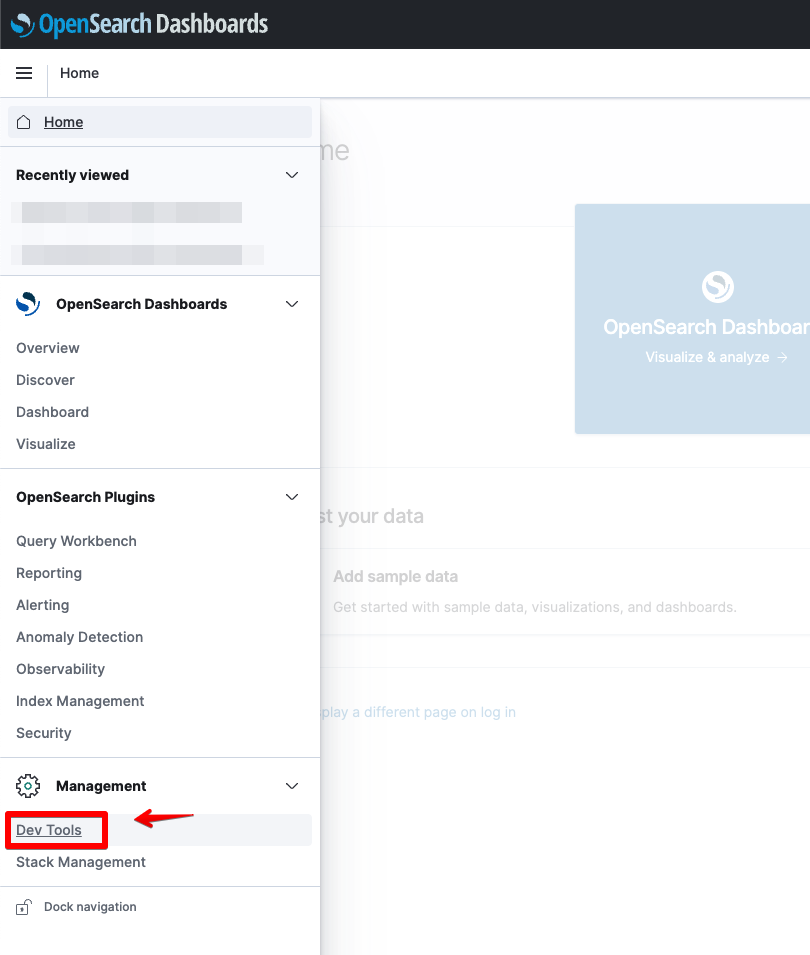
位置情報データ用のインデックスを設定。今回は「geo_shape」を利用しました。
PUT point_geo_sample
{
"mappings": {
"properties": {
"geometry": {
"type": "geo_shape"
}
}
}
}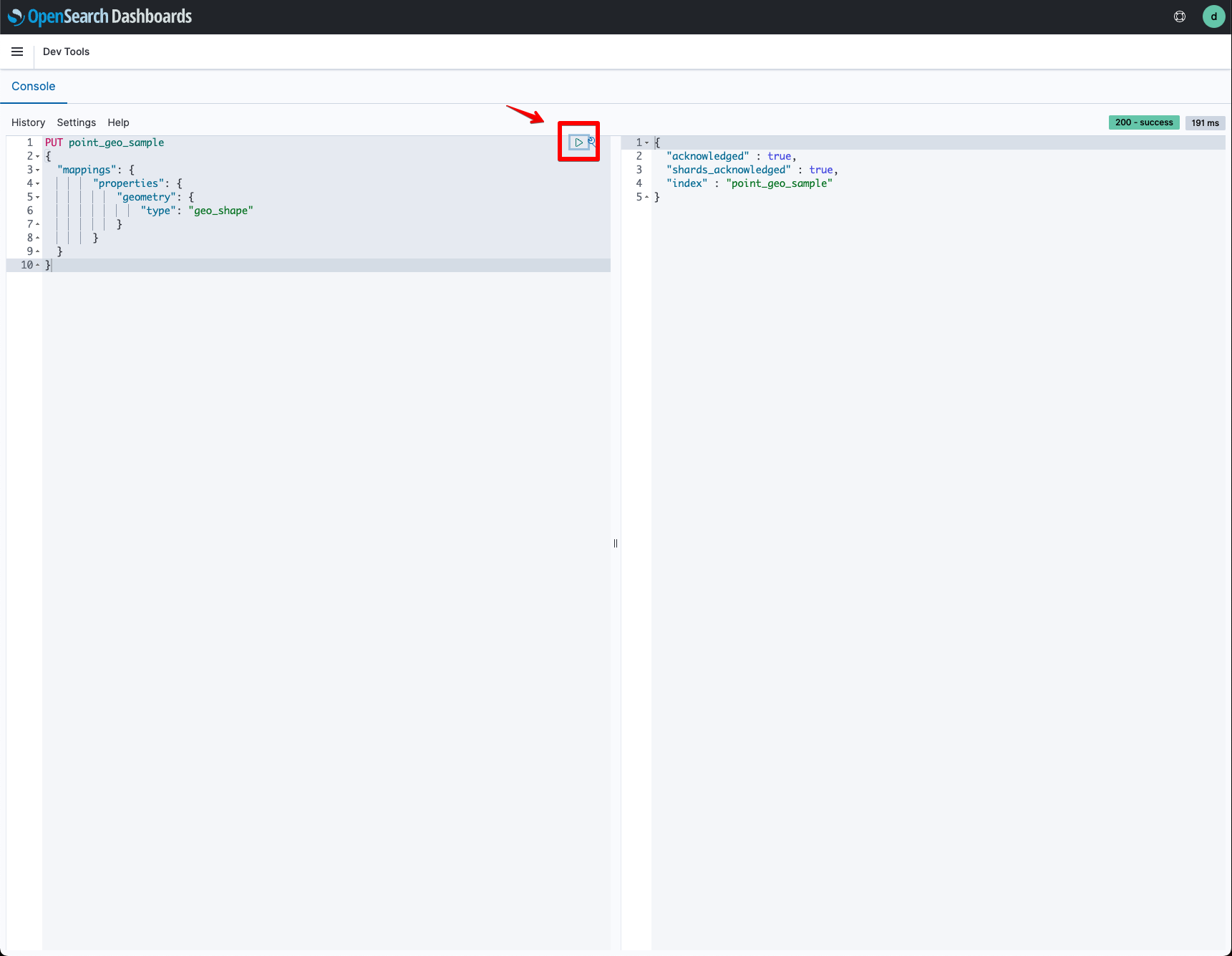
位置情報データをインポート。元データのGeoJSONをインポート用のJSONに事前修正してあります。
POST point_geo_sample/_bulk
{"index": {}}
{ "type": "Feature", "properties": { "full_id": "n260423690", "name": "文教堂書店", "shop": "books" }, "geometry": { "type": "Point", "coordinates": [ 139.7577071, 35.6678306 ] } }
{"index": {}}
{ "type": "Feature", "properties": { "full_id": "n260424181", "name": "LABI", "shop": "electric" }, "geometry": { "type": "Point", "coordinates": [ 139.757034800000014, 35.6671262 ] } }
{"index": {}}
{ "type": "Feature", "properties": { "full_id": "n260424208", "name": "キムラヤ", "shop": "electric" }, "geometry": { "type": "Point", "coordinates": [ 139.7577643, 35.665613 ] } }
{"index": {}}
{ "type": "Feature", "properties": { "full_id": "n261024380", "name": "ソフトバンクショップ", "shop": "mobile_phone" }, "geometry": { "type": "Point", "coordinates": [ 139.7773429, 35.6772184 ] } }
{"index": {}}
{ "type": "Feature", "properties": { "full_id": "n410500414", "name": "ミニストップ", "shop": "convenience" }, "geometry": { "type": "Point", "coordinates": [ 139.745115, 35.7081941 ] } }
{"index": {}}
{ "type": "Feature", "properties": { "full_id": "n417434047", "name": "Inplexe", "shop": "accessories" }, "geometry": { "type": "Point", "coordinates": [ 139.7414085, 35.7005685 ] } }
{"index": {}}
{ "type": "Feature", "properties": { "full_id": "n439115834", "name": "フォルクスワーゲン六本木", "shop": "car" }, "geometry": { "type": "Point", "coordinates": [ 139.7359042, 35.665522 ] } }
{"index": {}}
{ "type": "Feature", "properties": { "full_id": "n474605269", "name": "Family Mart", "shop": "convenience" }, "geometry": { "type": "Point", "coordinates": [ 139.7499649, 35.6692143 ] } }
{"index": {}}
{ "type": "Feature", "properties": { "full_id": "n474605283", "name": "セブン-イレブン", "shop": "convenience" }, "geometry": { "type": "Point", "coordinates": [ 139.7540003, 35.668082 ] } }
{"index": {}}
{ "type": "Feature", "properties": { "full_id": "n474605289", "name": "Lawson", "shop": "convenience" }, "geometry": { "type": "Point", "coordinates": [ 139.754741599999988, 35.6676069 ] } }
{"index": {}}
{ "type": "Feature", "properties": { "full_id": "n559359769", "name": "LAWSON 銀座6丁目店", "shop": "convenience" }, "geometry": { "type": "Point", "coordinates": [ 139.7657173, 35.6687584 ] } }
{"index": {}}
....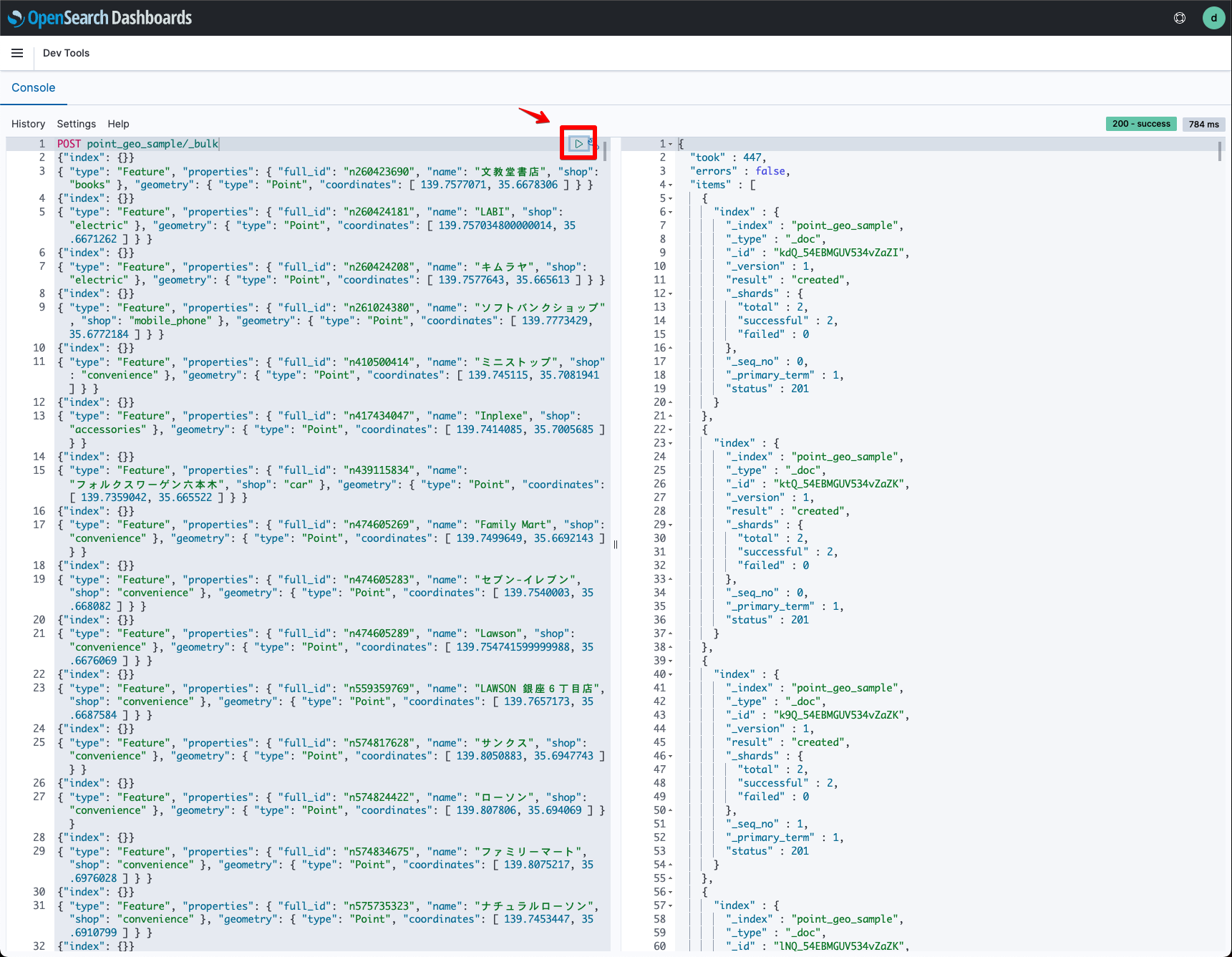
これで位置情報データの登録は完了です!
空間検索
最後に、Amazon OpenSearch Serviceで空間検索をする方法を紹介します。
今回の空間検索は下記のようなbbox内にあるポイントデータを検索してみます。事前にQGISでデータを可視化し検索したい左上と右下の経緯度を準備します。
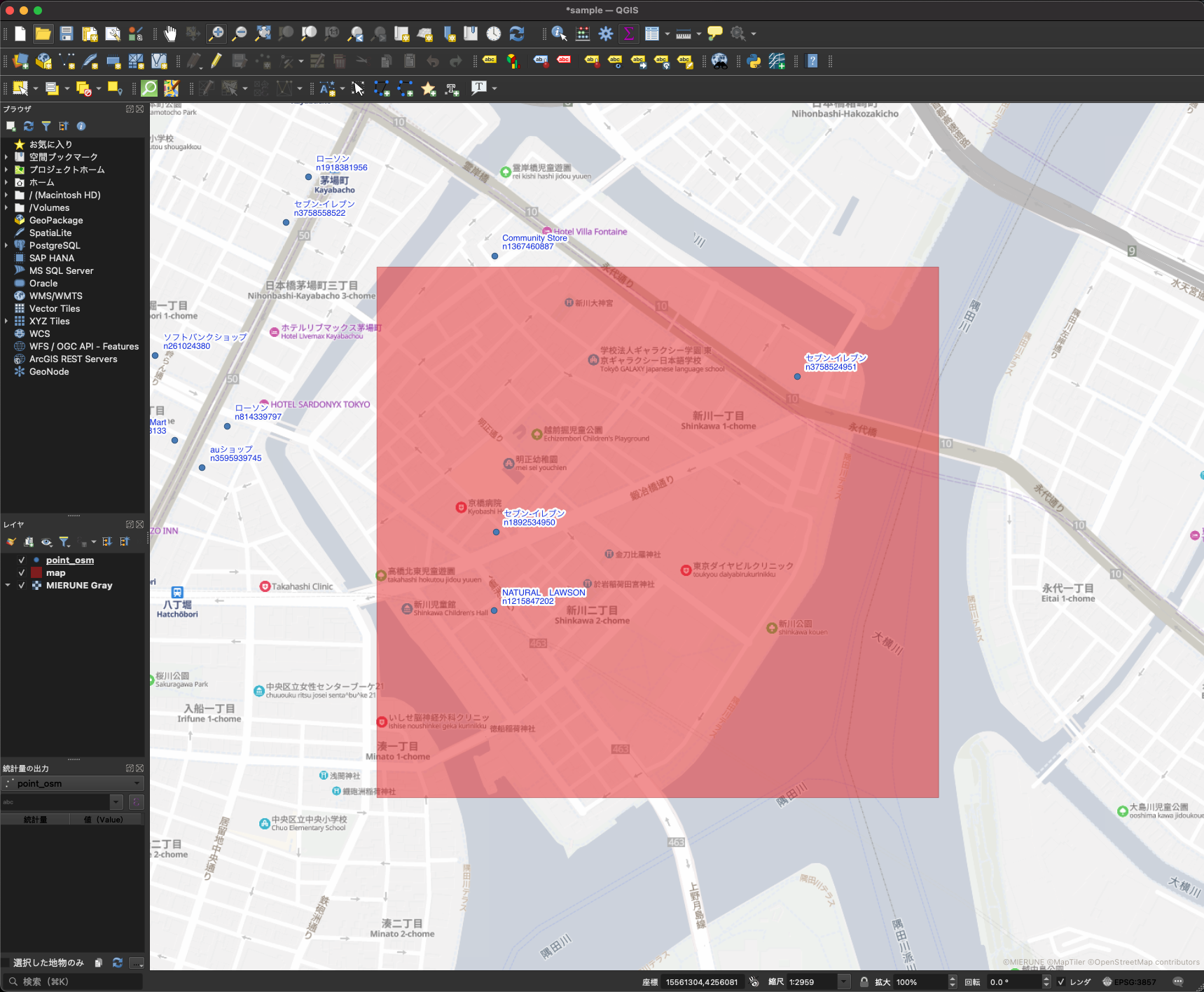
空間検索をする条件を指定し左上と右下の経緯度を入力します。
POST point_geo_sample/_search
{
"query":{
"bool": {
"must": {
"match_all": {}
},
"filter": {
"geo_shape": {
"geometry": {
"shape": {
"type": "envelope",
"coordinates" : [[139.7802, 35.6781], [139.7878, 35.6724]]
},
"relation": "within"
}
}
}
}
}
}検索結果がQGISの可視化と一致しました!
{
"took" : 9,
"timed_out" : false,
"_shards" : {
"total" : 5,
"successful" : 5,
"skipped" : 0,
"failed" : 0
},
"hits" : {
"total" : {
"value" : 3,
"relation" : "eq"
},
"max_score" : 1.0,
"hits" : [
{
"_index" : "point_geo_sample",
"_type" : "_doc",
"_id" : "mdQ_54EBMGUV534vZahT",
"_score" : 1.0,
"_source" : {
"type" : "Feature",
"properties" : {
"full_id" : "n1892534950",
"name" : "セブン-イレブン",
"shop" : "convenience"
},
"geometry" : {
"type" : "Point",
"coordinates" : [
139.7819038,
35.675297
]
}
}
},
{
"_index" : "point_geo_sample",
"_type" : "_doc",
"_id" : "yNQ_54EBMGUV534vZa1Z",
"_score" : 1.0,
"_source" : {
"type" : "Feature",
"properties" : {
"full_id" : "n3758524951",
"name" : "セブン-イレブン",
"shop" : "convenience"
},
"geometry" : {
"type" : "Point",
"coordinates" : [
139.7859394,
35.6769875
]
}
}
},
{
"_index" : "point_geo_sample",
"_type" : "_doc",
"_id" : "KtQ_54EBMGUV534vZadN",
"_score" : 1.0,
"_source" : {
"type" : "Feature",
"properties" : {
"full_id" : "n1215847202",
"name" : "NATURAL LAWSON",
"shop" : "convenience"
},
"geometry" : {
"type" : "Point",
"coordinates" : [
139.781879,
35.6744447
]
}
}
}
]
}
}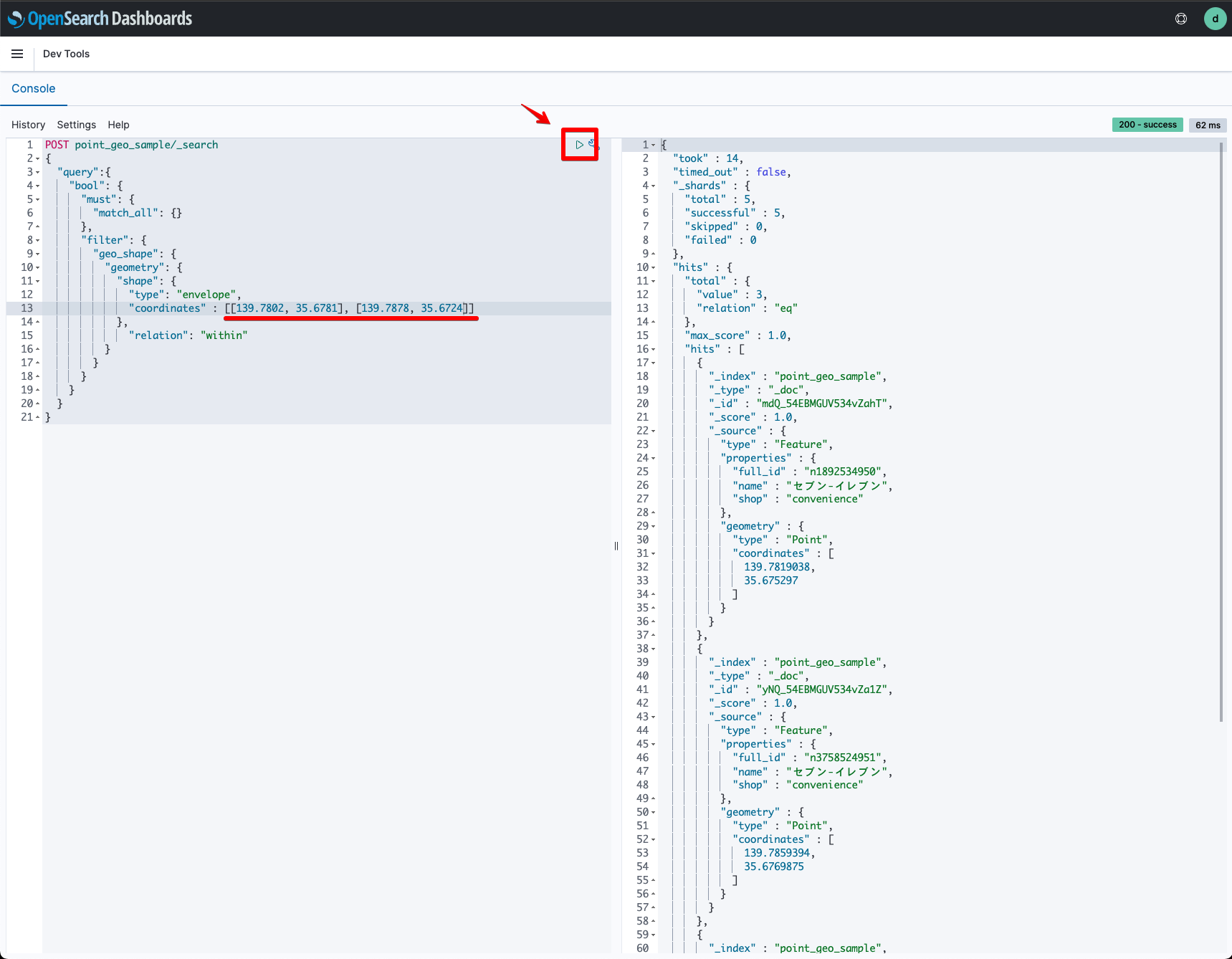
Amazon OpenSearch Serviceを利用することでインポートしたデータを空間検索することが可能になります!
Amazon OpenSearch ServiceとQGISについて、他にも記事を書いています。よろしければぜひ。
tags - Amazon OpenSearch Service
tags - QGIS



