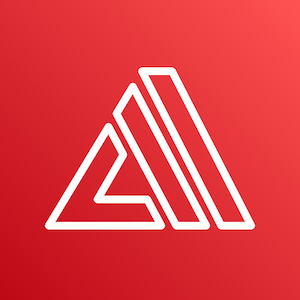
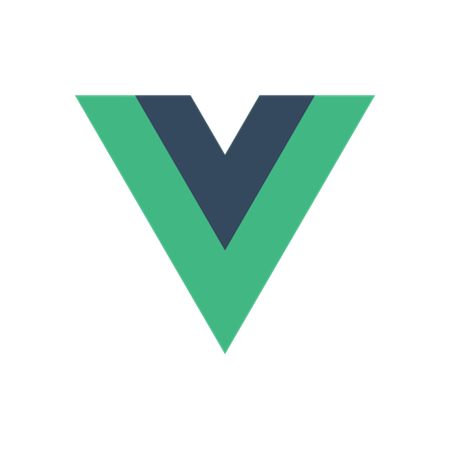
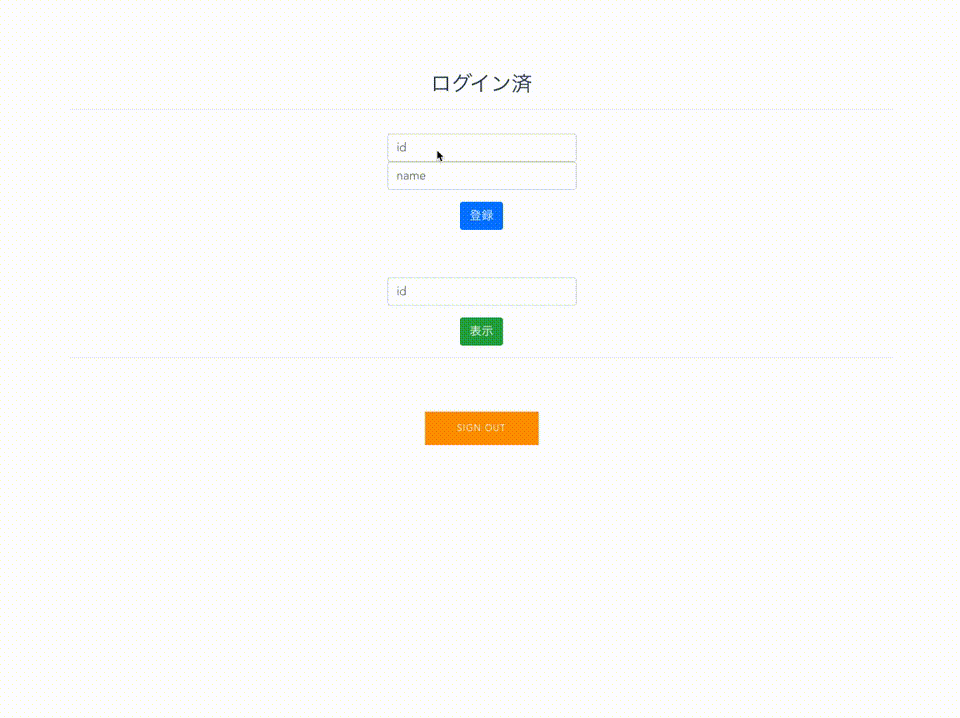
この記事は、「AWS Amplify Advent Calendar 2019」の21日目の記事です。
AWS AmplifyとVue.jsでデータ登録取得機能を構築してみました!
事前準備
- AWS AmplifyとVue.jsのログイン機能までの設定
以前書いた記事からの続きで説明します。
Try #024 – AWS AmplifyとVue.jsでログイン機能を構築してみた
全体の構成はできるだけシンプルに。
バックエンド
- Amazon Cognito
- Amazon API Gateway
- AWS Lambda
- Amazon DynamoDB
フロントエンド
- AWS Amplify
- Vue.js
バックエンド
まずは、バックエンドを構築していきます。
前回、認証機能を追加したので今回はAPI Gateway・Lambda・DynamoDBを組み合わせて、データの登録・取得をするAPI機能を構築します。API構築時にGraphQLも選べますがまたの機会に…
API機能のみであれば2コマンドで実装可能です!
amplify add api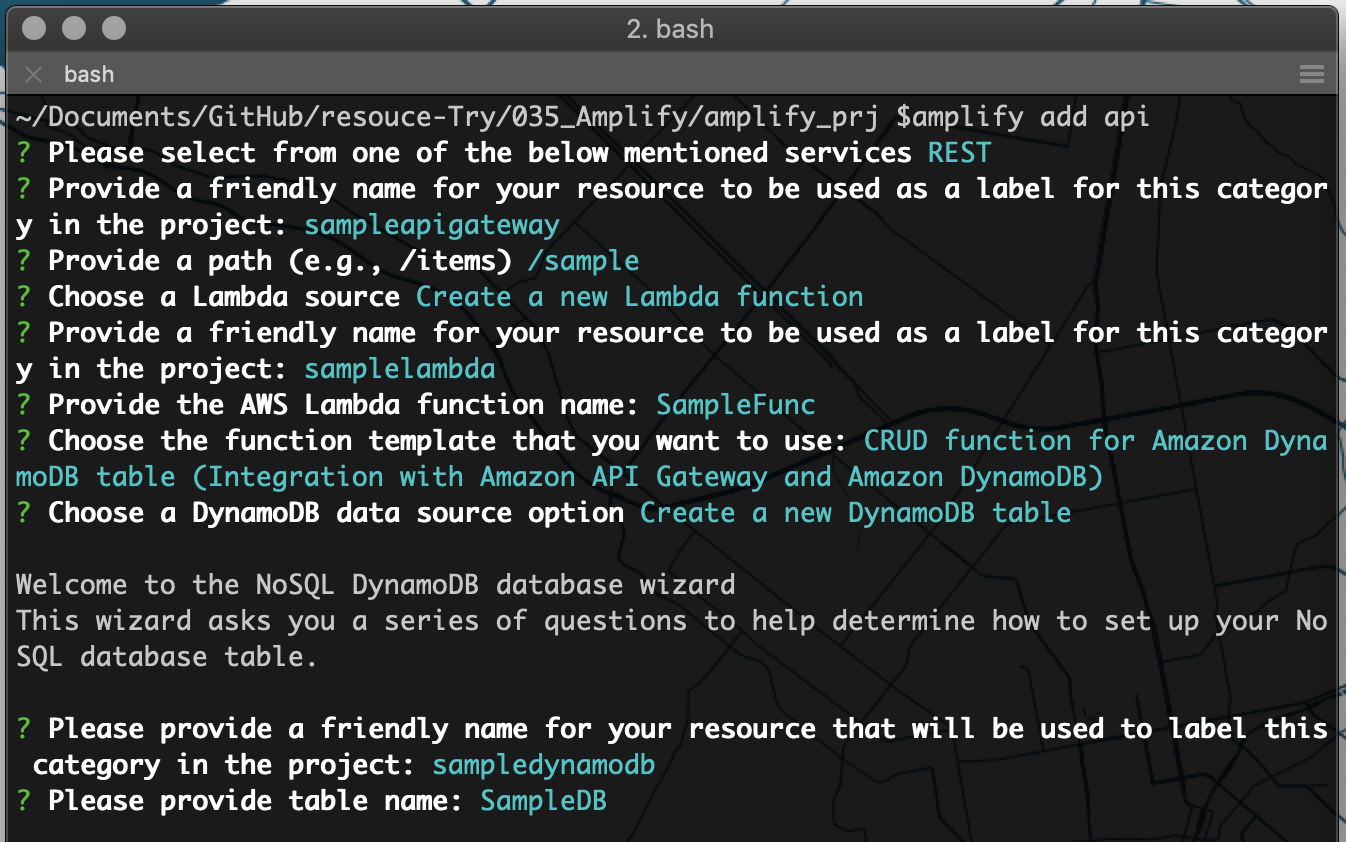
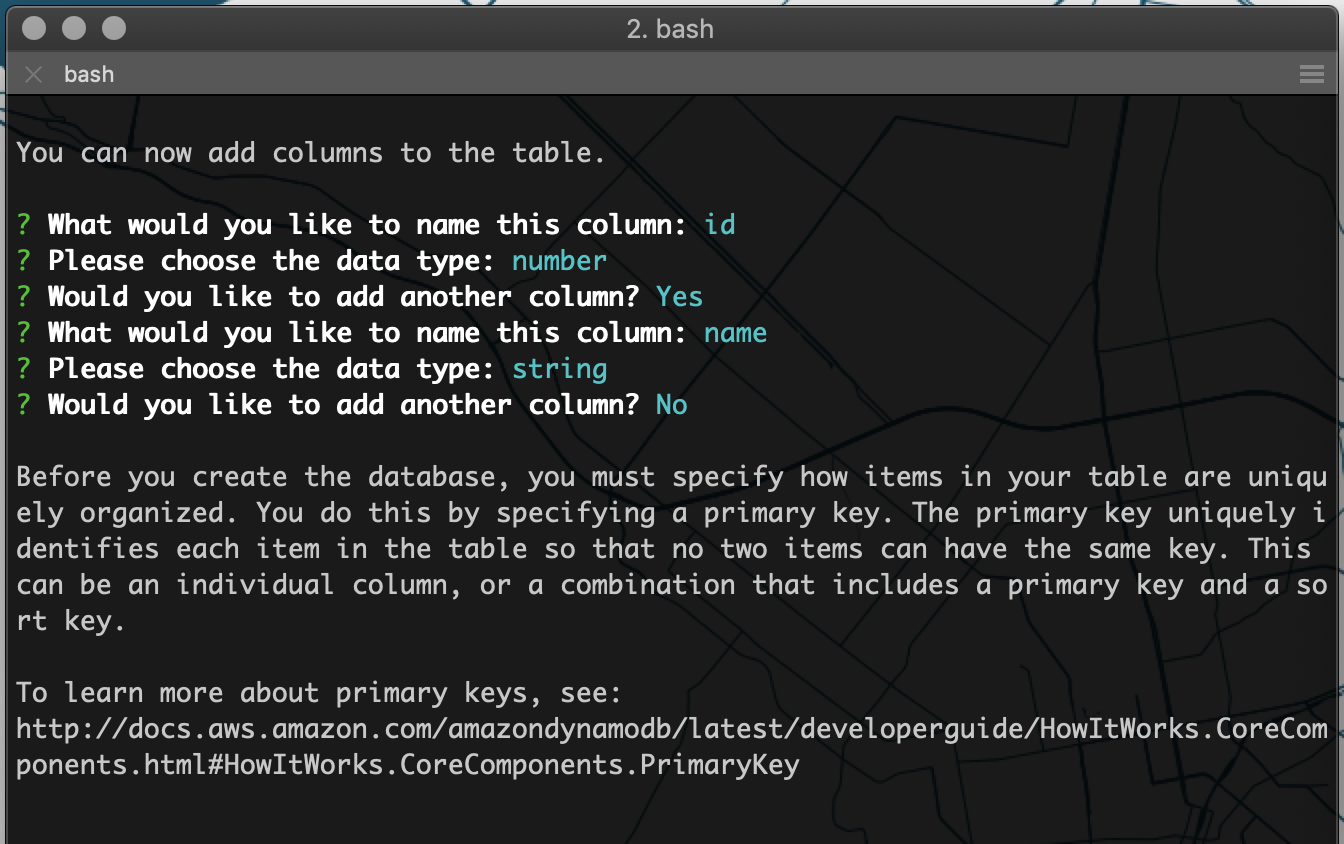
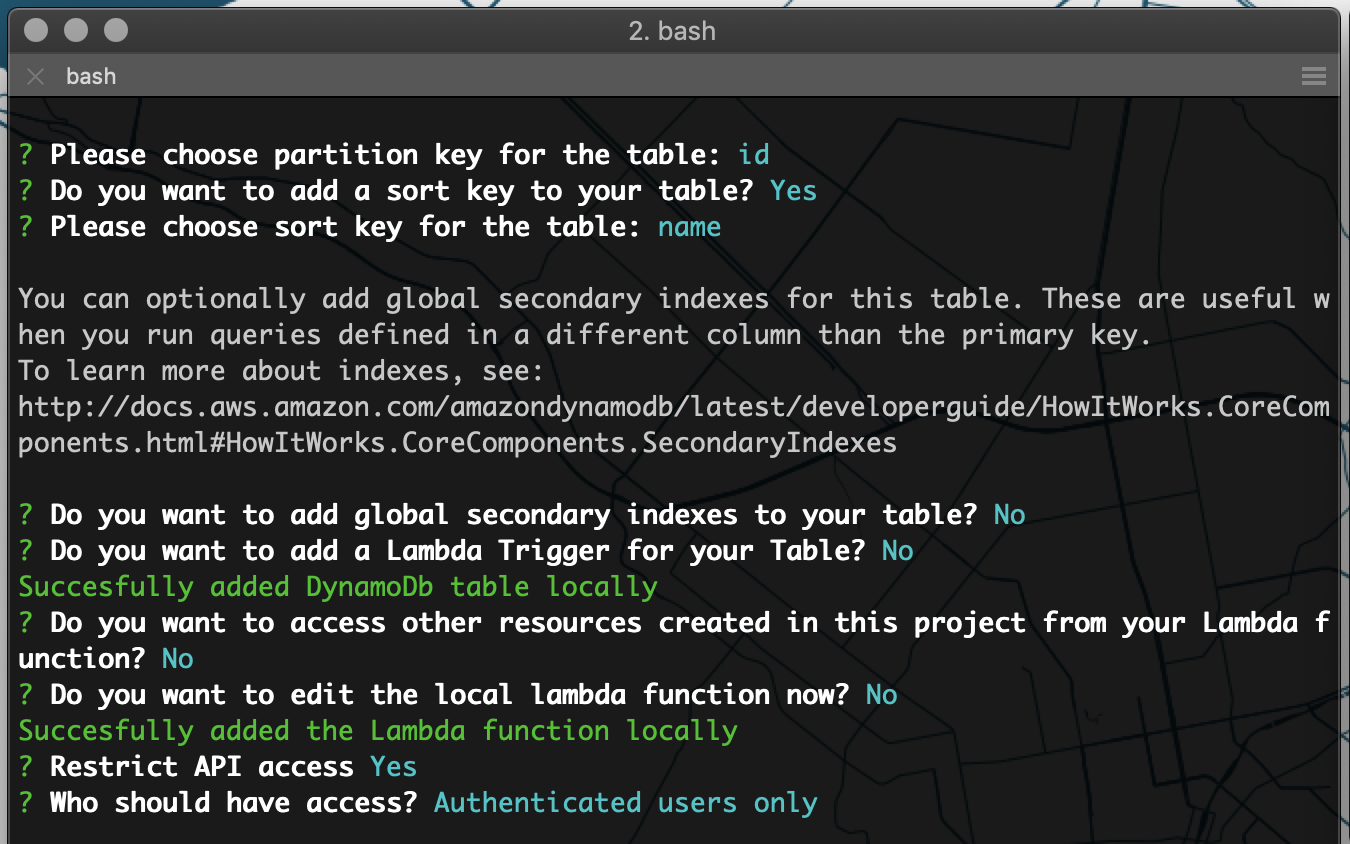
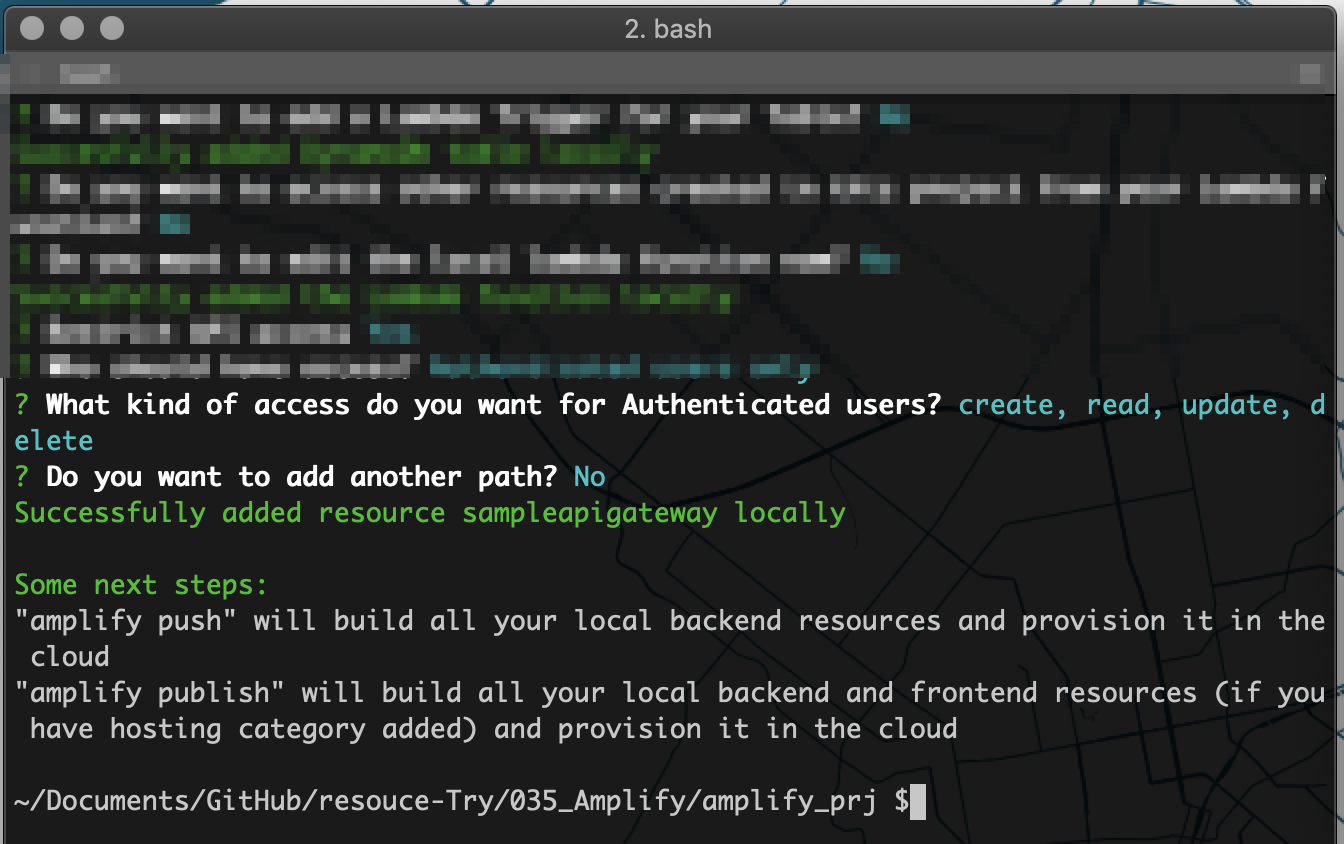
amplify push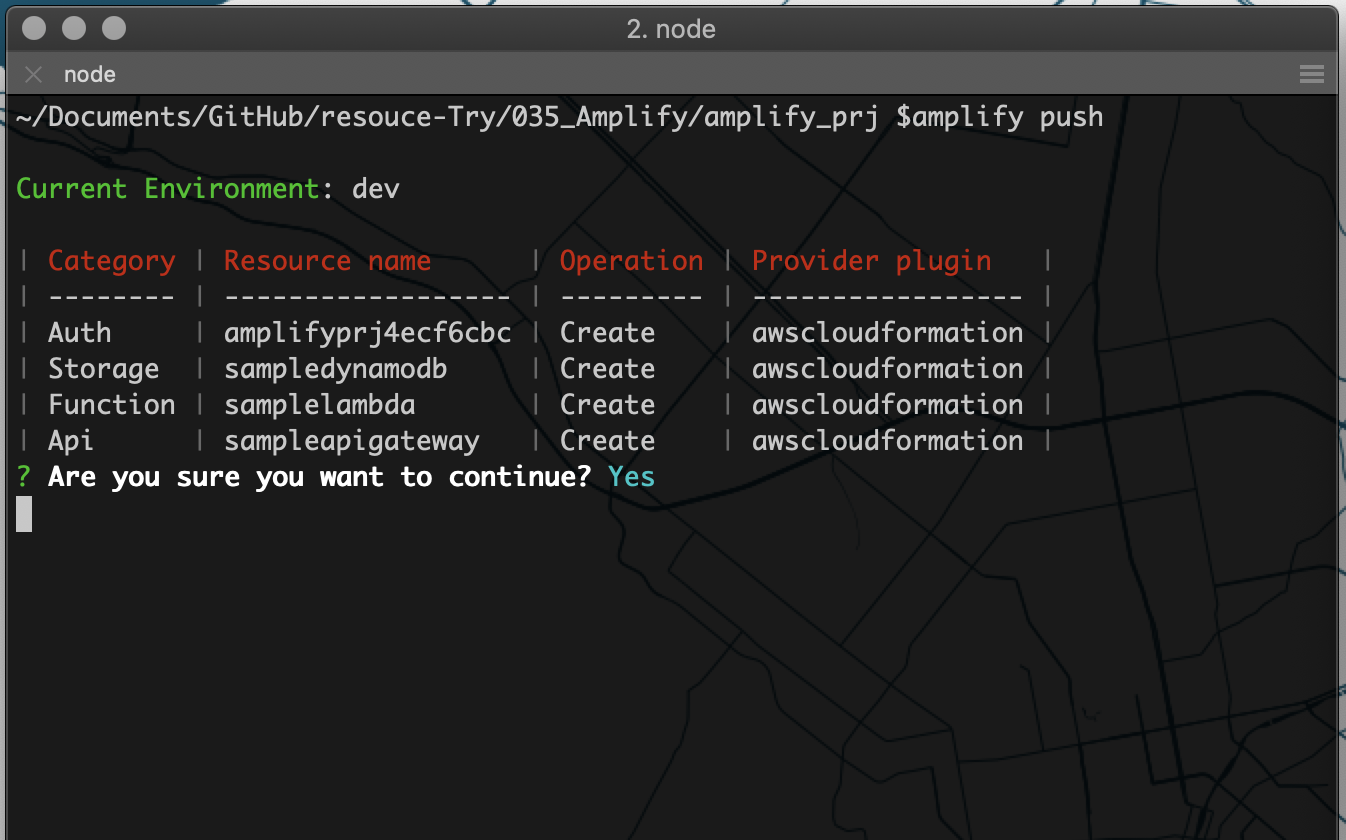
処理が完了すると、AWSのコンソールで各サービスが作成されているのを確認できます。
API Gateway
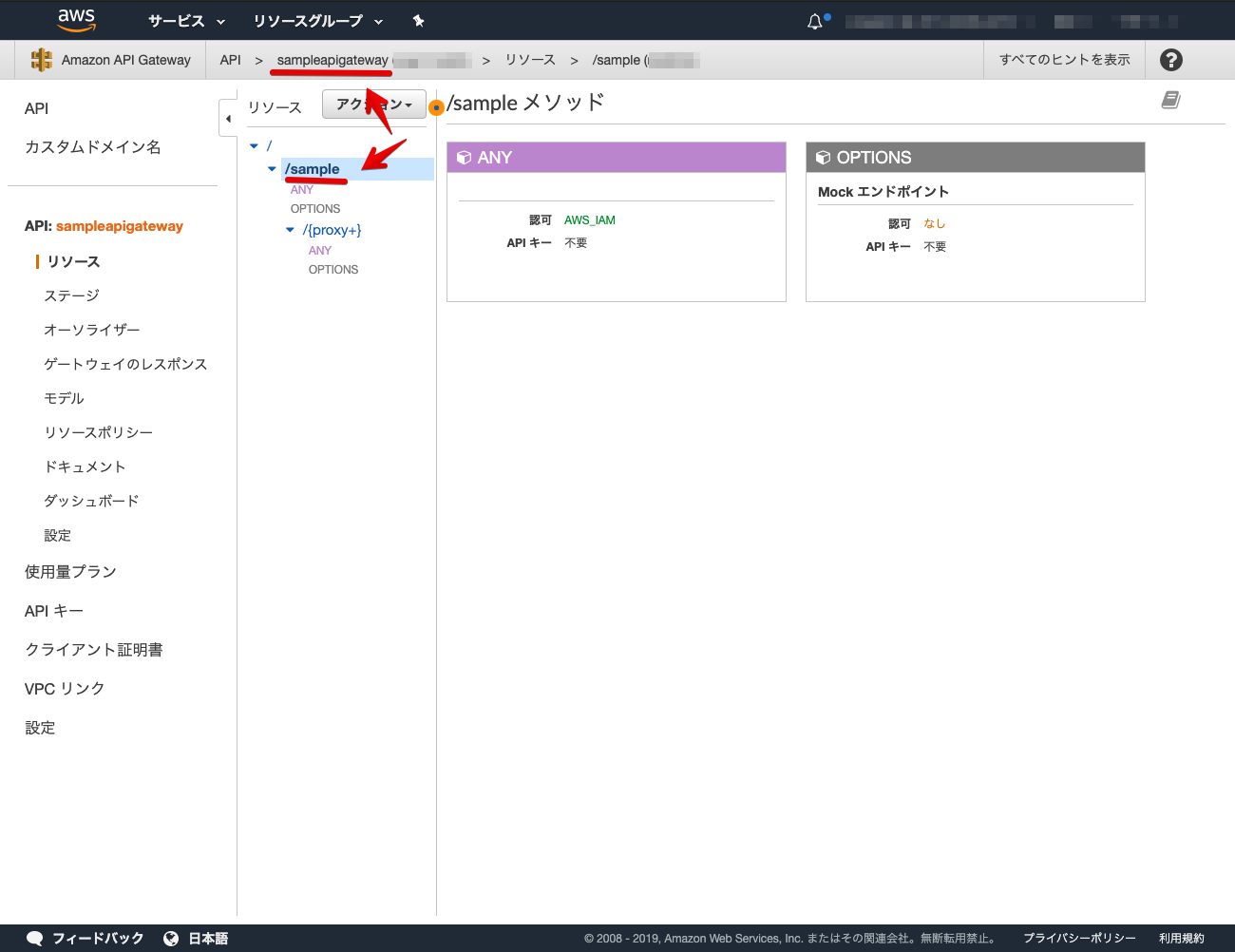
Lambda
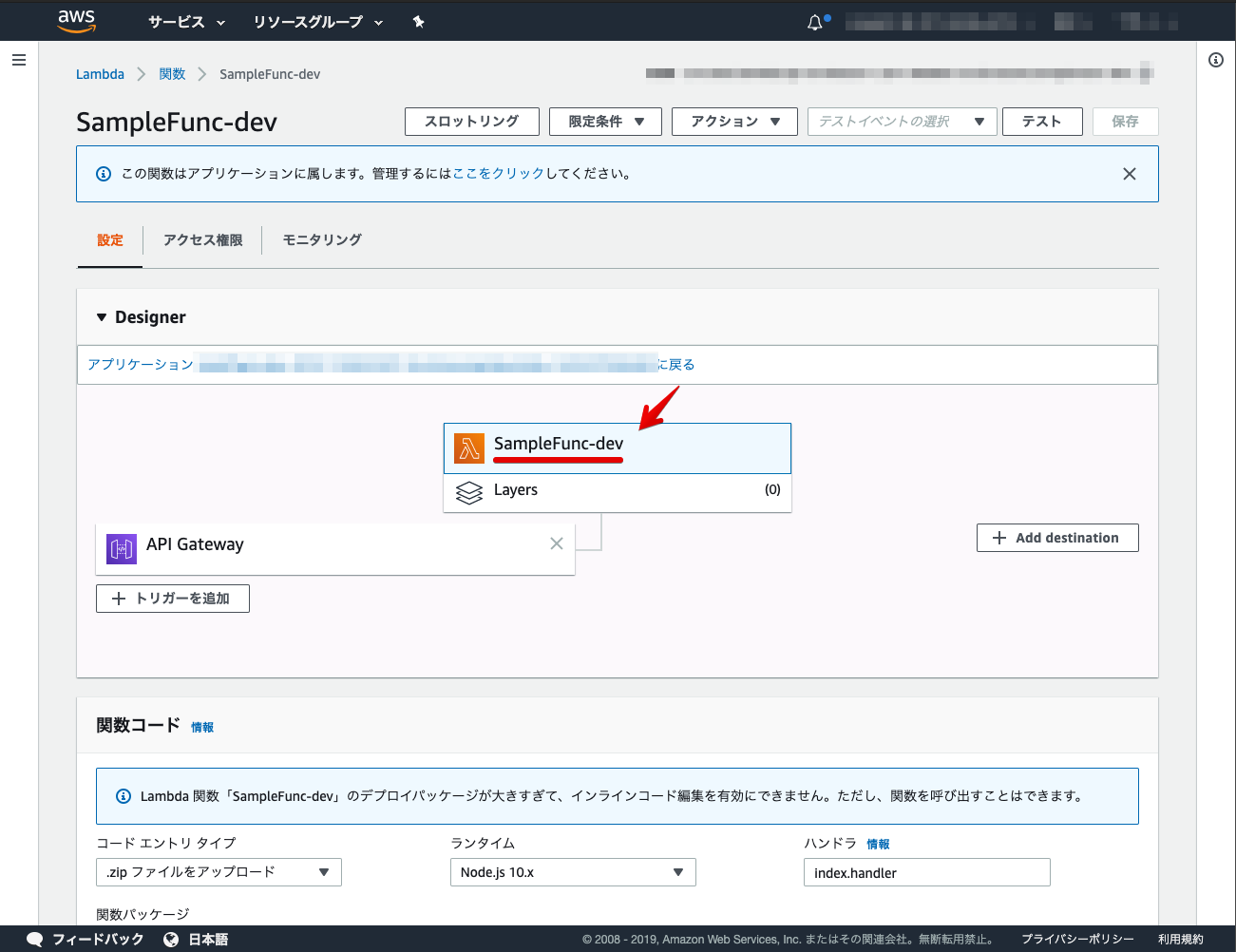
DynamoDB
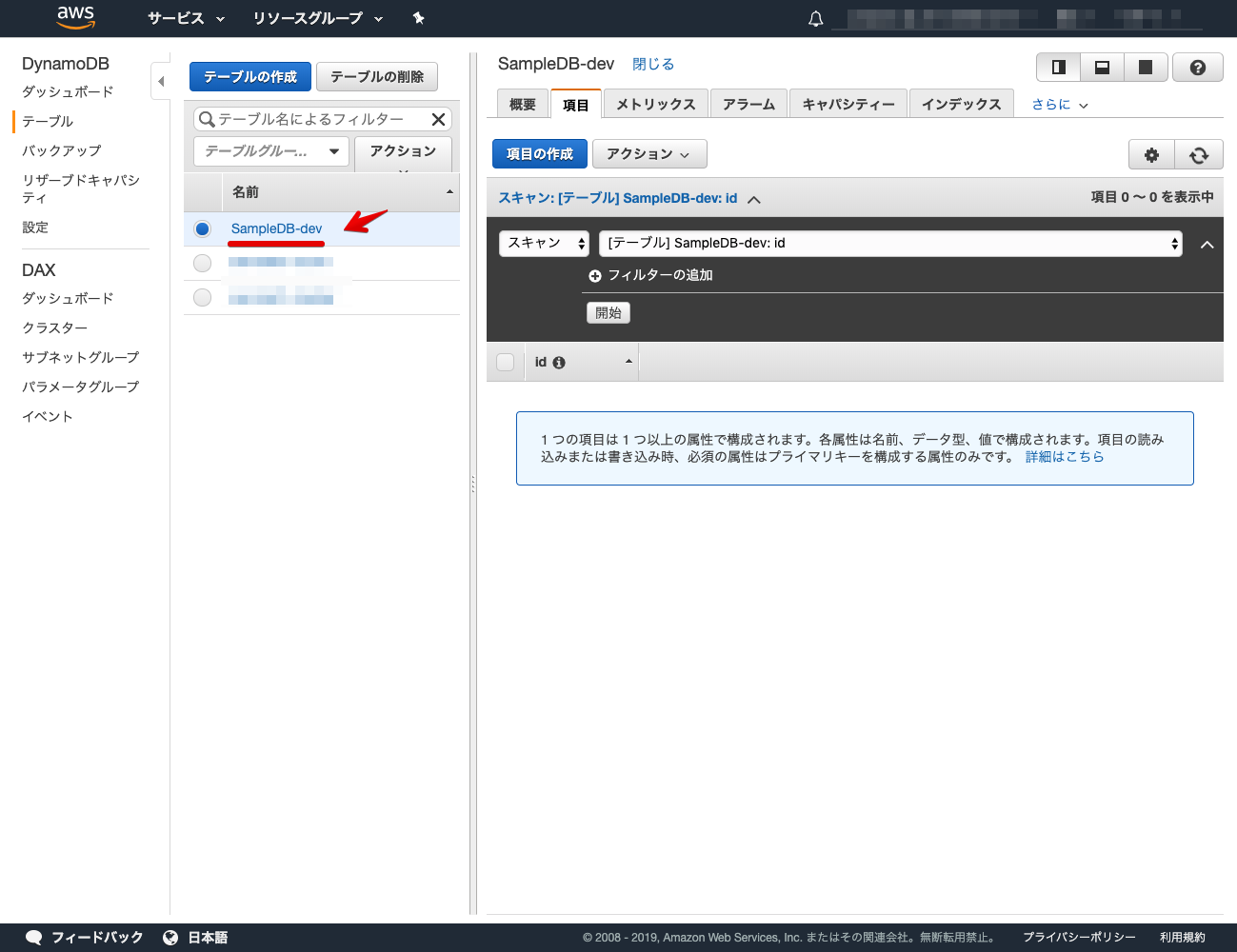
これでバックエンドの構築は完了になります。
フロントエンド
次に、フロントエンドを構築していきます。
実行環境
node v13.1.0
npm v6.13.2
全体構成
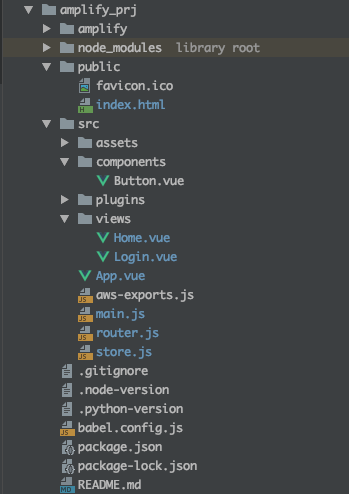
package.json
{
"name": "amplify_prj",
"version": "0.1.0",
"private": true,
"scripts": {
"serve": "vue-cli-service serve",
"build": "vue-cli-service build",
"lint": "vue-cli-service lint"
},
"dependencies": {
"aws-amplify": "^2.2.0",
"aws-amplify-vue": "^1.1.1",
"bootstrap-vue": "^2.0.0-rc.19",
"core-js": "^2.6.5",
"vue": "^2.6.10",
"vue-router": "^3.0.3",
"vuex": "^3.0.1"
},
"devDependencies": {
"@babel/polyfill": "^7.4.4",
"@vue/cli-plugin-babel": "^3.8.0",
"@vue/cli-plugin-eslint": "^3.8.0",
"@vue/cli-service": "^3.8.0",
"babel-eslint": "^10.0.1",
"bootstrap": "^4.3.1",
"eslint": "^5.16.0",
"eslint-plugin-vue": "^5.0.0",
"mutationobserver-shim": "^0.3.3",
"node-sass": "^4.12.0",
"popper.js": "^1.15.0",
"portal-vue": "^2.1.4",
"sass-loader": "^7.1.0",
"vue-cli-plugin-bootstrap-vue": "^0.4.0",
"vue-template-compiler": "^2.6.10"
},
"eslintConfig": {
"root": true,
"env": {
"node": true
},
"extends": [
"plugin:vue/essential",
"eslint:recommended"
],
"rules": {},
"parserOptions": {
"parser": "babel-eslint"
}
},
"postcss": {
"plugins": {
"autoprefixer": {}
}
},
"browserslist": [
"> 1%",
"last 2 versions"
]
}src/views
Home.vue
<template>
<div class='home'>
<b-container>
<b-row>
<b-col sm='12' class='mb-3'>
<h3>ログイン済</h3>
<hr>
</b-col>
<b-col sm='3' class='mx-auto mb-3'>
<b-form-input v-model='id' placeholder='id'></b-form-input>
<b-form-input v-model='name' placeholder='name'></b-form-input>
</b-col>
<b-col sm='12' class='mb-5'>
<b-button variant='primary' v-on:click='postData'>登録</b-button>
</b-col>
<b-col sm='3' class='mx-auto mb-3'>
<b-table striped hover :items='items'></b-table>
<b-form-input v-model='text' placeholder='id'></b-form-input>
</b-col>
<b-col sm='12' class='mb-5'>
<b-button variant='success' v-on:click='getData'>表示</b-button>
<hr>
</b-col>
<b-col sm='12' class='mb-5'>
<!--ログアウトコンポーネント-->
<amplify-sign-out></amplify-sign-out>
</b-col>
</b-row>
</b-container>
</div>
</template>
<script>
// API機能読み込み
import { API } from 'aws-amplify'
export default {
name: 'home',
components: {
},
data() {
return {
// API Gatewayの名称
apiName: 'sampleapigateway',
// API Gatewayの設定パス
path: '/sample',
id: '',
name: '',
text: '',
items: []
}
},
methods: {
getData: function () {
// 検索ID指定
const path = this.path + '/' + this.text;
// オプション
const myInit = {
headers: {},
response: true,
};
// データ取得
API.get(this.apiName, path, myInit).then(response => {
// テーブル表示
this.items = [
{
id: response.data[0].id,
name: response.data[0].name
}
];
}).catch(error => {
// テーブルリセット
this.items = [];
});
},
postData: function () {
// オプション
const myInit = {
headers: {},
response: true,
body: {
id: Number(this.id),
name: String(this.name)
}
};
// データ登録
API.post(this.apiName, this.path, myInit).then(response => {
console.log(response);
}).catch(error => {
console.log(error)
});
}
}
}
</script>AmplifyのAPI機能を読み込みます。
// API機能読み込み
import { API } from 'aws-amplify'データ取得用の関数を設定します。
getData: function () {
// 検索ID指定
const path = this.path + '/' + this.text;
// オプション
const myInit = {
headers: {},
response: true,
};
// データ取得
API.get(this.apiName, path, myInit).then(response => {
// テーブル表示
this.items = [
{
id: response.data[0].id,
name: response.data[0].name
}
];
}).catch(error => {
// テーブルリセット
this.items = [];
});
},データ登録用の関数を設定します。
postData: function () {
// オプション
const myInit = {
headers: {},
response: true,
body: {
id: Number(this.id),
name: String(this.name)
}
};
// データ登録
API.post(this.apiName, this.path, myInit).then(response => {
console.log(response);
}).catch(error => {
console.log(error)
});
}簡易ローカルサーバーで確認
npm run serveローカルサーバーを立ち上げて、ログインしてみます。
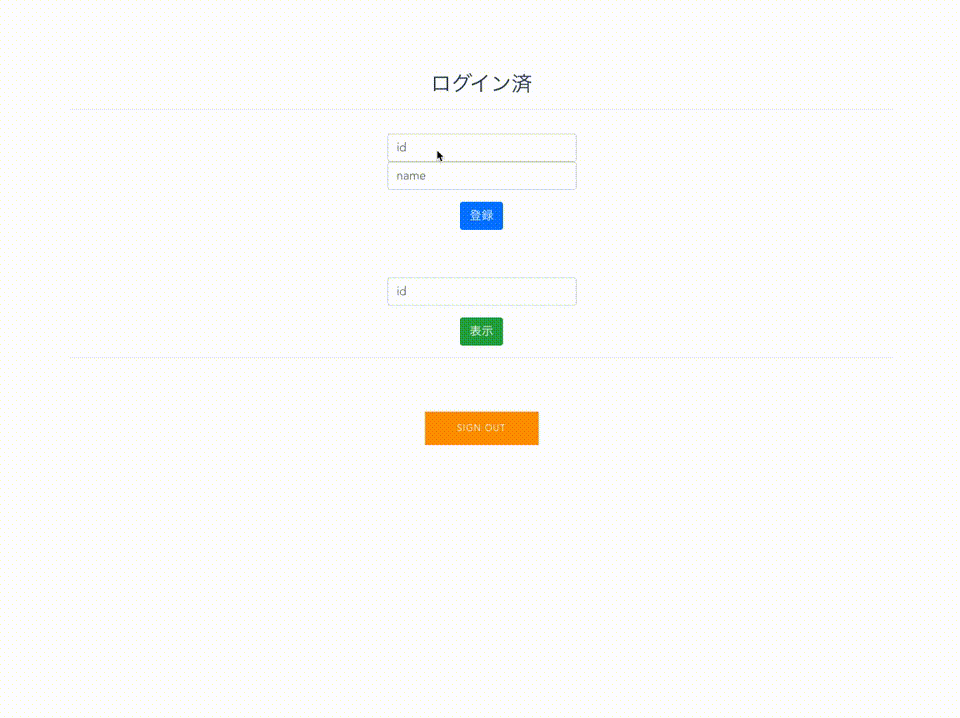
idとnameを入力し登録ボタンを実行します。
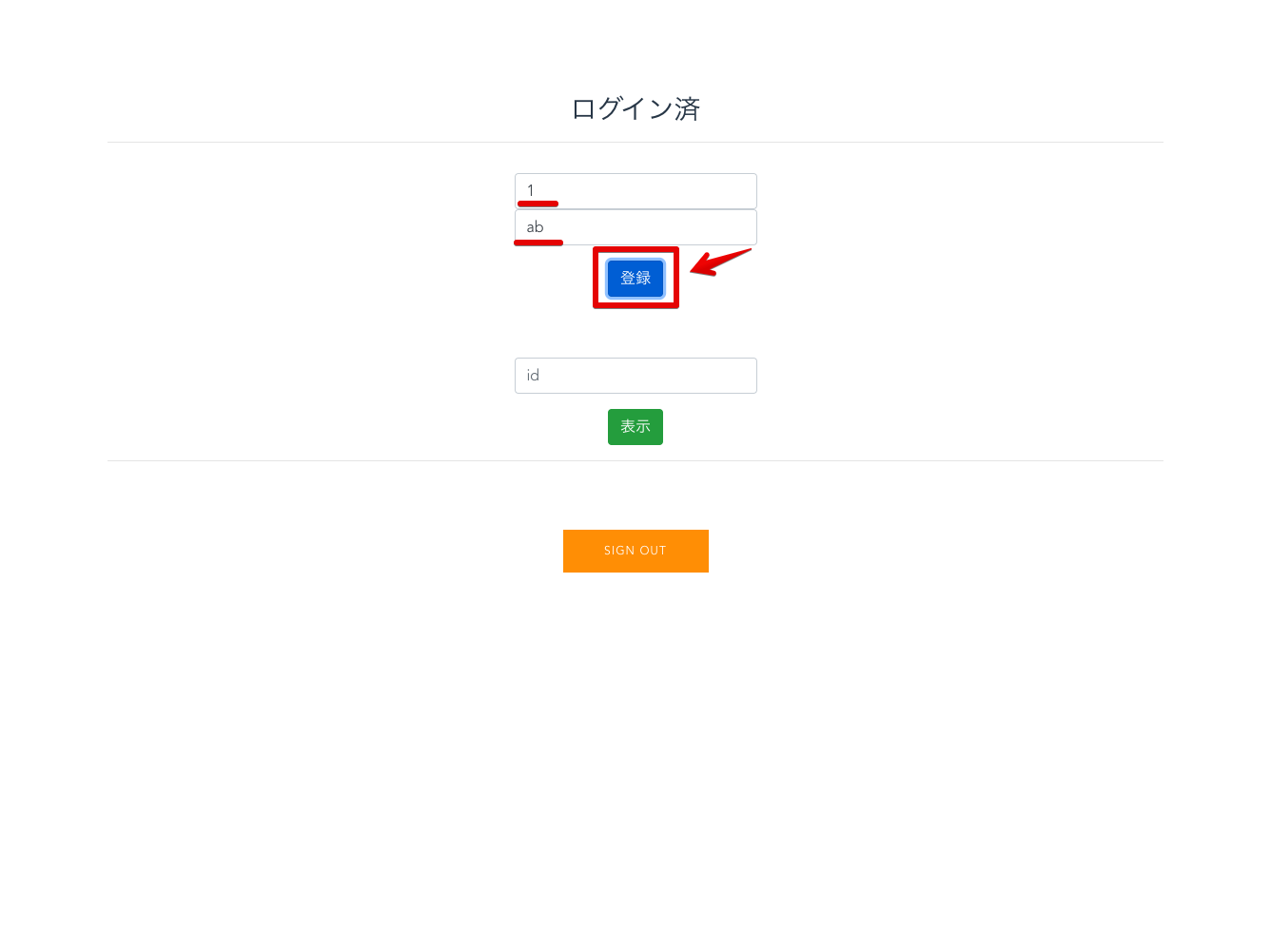
AWSのコンソールでDynamoDBを選択し登録できているか確認してみます。
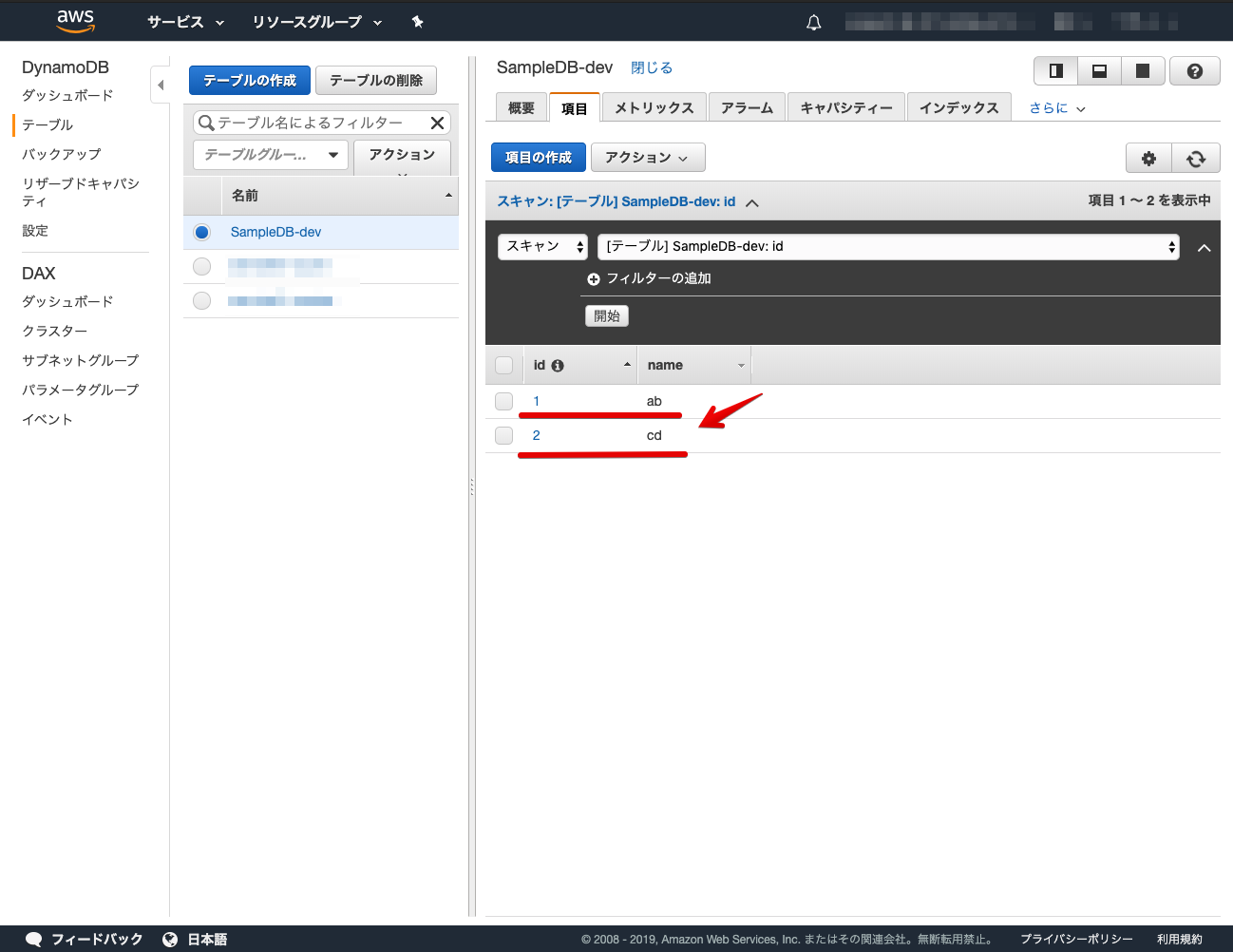
登録したデータのidを指定し表示ボタンを実行します。データが取得され表示確認ができます。
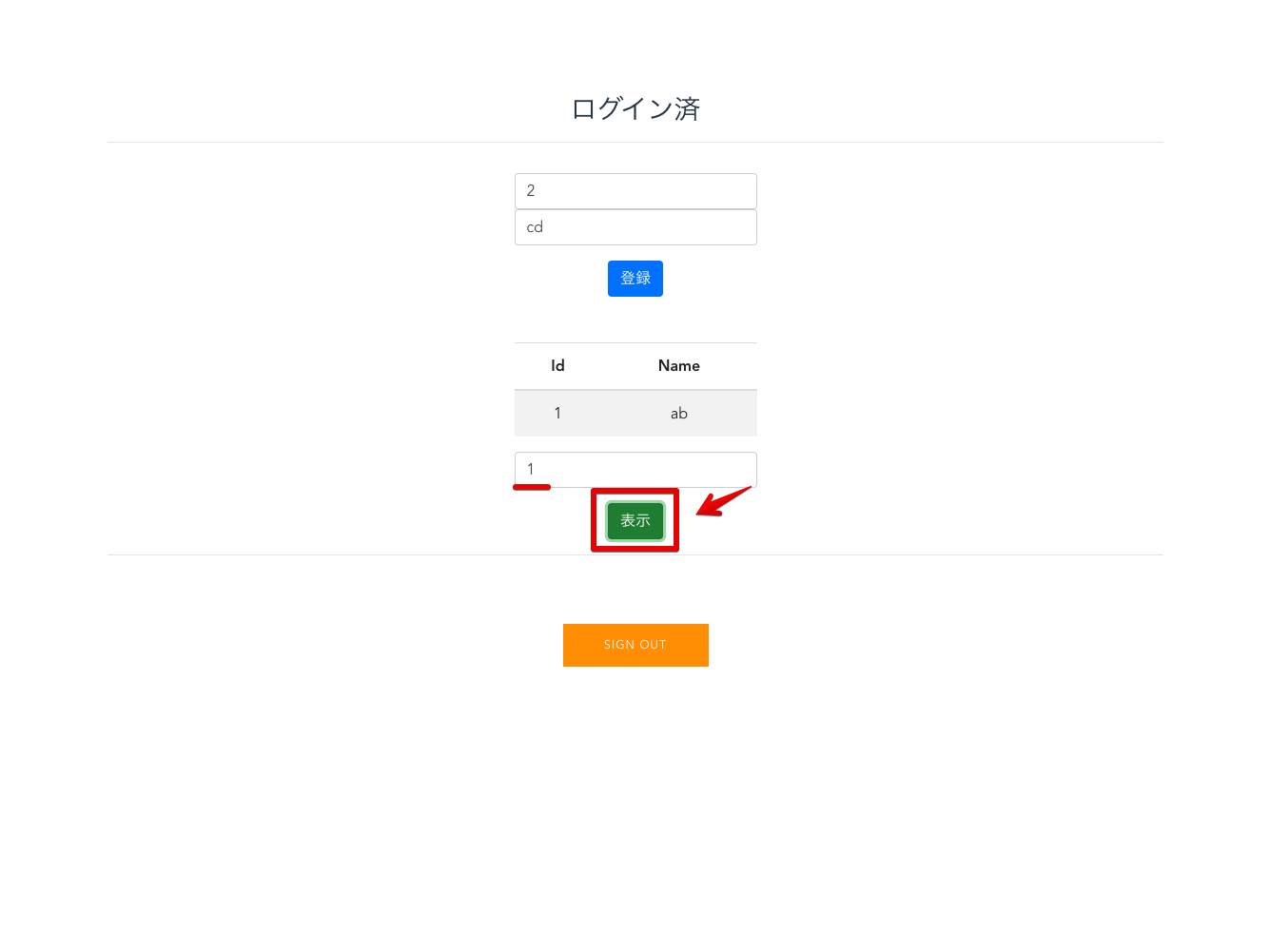
AWS AmplifyとVue.jsでデータ登録取得機能の構築ができました!
AmplifyのAPI追加の記事は、GraphQLの記事が多かったので今回はREST APIの記事を書いてみました。細かい設定はまだまだあったり、Amplifyの使い方を覚える必要はありますが、覚えてしまうと手軽にデータの登録取得機能も構築できるので、Firebaseと同じくサーバーレスアプリケーションを構築する時にとても便利です!
Vue.jsについて、他にも記事を書いています。よろしければぜひ。
tags - Vue.js
- 参考文献
AWS Amplify
Vue.js



